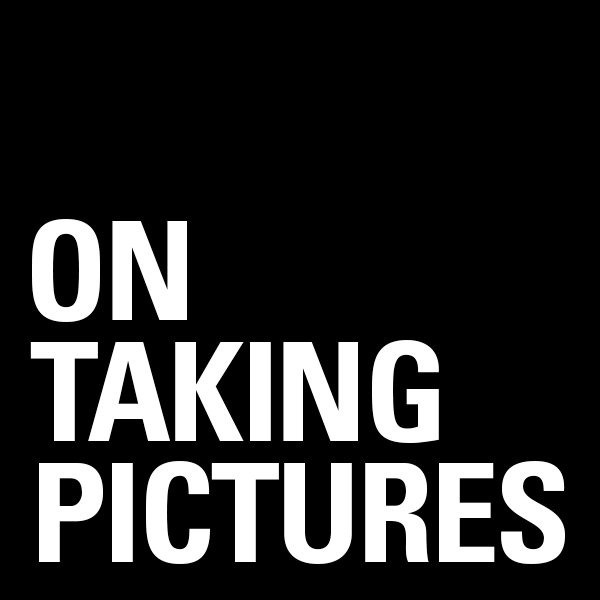As many of you may know, I’ve recently made a shift from Windows 7 x64 to OS 10.6 Same machine, different operating system. I have been a Windows evangelist for a couple of decades now and honestly believe it to be a perfectly suitable (and in certain ways superior) operating system for people who want to edit photos and do everything people do with computers. As long as you’re not a complete idiot and opening email attachments from unknown sources.
As many of you may know, I’ve recently made a shift from Windows 7 x64 to OS 10.6 Same machine, different operating system. I have been a Windows evangelist for a couple of decades now and honestly believe it to be a perfectly suitable (and in certain ways superior) operating system for people who want to edit photos and do everything people do with computers. As long as you’re not a complete idiot and opening email attachments from unknown sources.
Though I’m a recent convert to Mac OS as my primary system, I’m certainly not completely new to it as I’ve used Macbooks as my laptops for the past 5 years and even had a TiBook back in the day. One of the main reasons I never bought a Mac desktop is that I like building my own machines. There’s the financial reasons for that, of course, but also the satisfaction of working on a tool that you’ve built is a pretty great feeling. And for that, Windows was really the only option (Don’t get me started on Linux, I need to run PhotoShop, not GIMP).
Now, for years that I’ve been a PC guy, one of the things that has bothered me is that many of the Mac users I know don’t really know anything about computer hardware. It’s a pet peeve, so I thought I’d write a little primer on what to look for in a computer that you want to use for serious photography. As well as what the Pros/Cons/Limitations are for each and why I ended up just building a Hackintosh.
There are plenty of sites out there which do benchmarking of all this stuff. You can, and I do, go crazy reading all this noise, and there are some specific Photoshop tests people do, but I think they’re mostly irrelevant unless you’re really running actions to batch apply filters, convert to CMYK, resizing and saving to disc all day. I’ve found that most of my time in PhotoShop is spent with the computer waiting for me to make editing decisions, not me waiting for it to finish.
With that in mind let’s get started. There are 4 main factors to think about when looking for a computer for photography.
1) CPU
Of course the processor in the computer matters. As the brain of the system, it’s what does most of the computation to this day. Though for Photoshop and the like it matters much less than you might think. Modern processors are pretty darn fast. My old 2GHZ Core 2 Duo Macbook Pro which I bought in 2006 (and gave to my sister 3 years ago) is ok CPU wise for anything but real chugging. While there are a handful of CPU bound functions in Photoshop (Lens Blur) comes to mind, most of the time the CPU is not the problem. Saving files is the only thing that really takes time on my i7 desktop and that’s because Photoshop doesn’t use all the cores when it’s preparing to save a document, so most of your horsepower goes to waste. One place that all the cores are used is converting RAW files to DNG or exporting Jpegs from a bunch of images, and so it’s a matter how often you’re doing that stuff and how much your time is worth if that’s important to you. Any new machine with an i5 or i7 processor would be fine.
2) RAM
Memory is a big one, and arguably the most important. More RAM is better. I do a lot of editing on images from my 21MP Canon 5D Mark II and when they’re open as 16bit files with a bunch of layers I can easily get up close to 2GB PSD files. With the 12GB of RAM I have now, that’s just about the minimum I’d want to use. In fact I’ve been considering upgrading to 18 or 24GB (my machine’s maximum) while prices are still low. That said, bare minimum I’d consider for a primary photo machine would be 8GB but I wouldn’t be happy about it.
3) Storage
Pictures take up a lot of space. In comparison to almost every other photographer I know, I keep very few images. My total library of everything would probably fit on a 2TB drive if I had to. Some people probably think that’s a lot and other’s think that’s a couple months worth of shooting. So this one will vary. I’m currently using two 2TB drives for photo storage. The reason for this that hard drives get slower as you fill them up. So if you want to keep your drives fast, you kinda have to keep them on the empty side. I think my two drives are each less than 50% full and that’s they way I like them.
There is also some confusion about 7200RPM and 5400RPM drives. The idea being that you need to get 7200RPM (or faster an even faster 10,000RPM Raptor). Here’s the thing, if a spinning hard drive is going to be your only drive as in an iMac or most laptops, then yes go for the faster drives. The higher spindle speeds make the drive faster at jumping to the next file it needs to read, so-called access time, and this is noticeable when booting your computer or opening applications or generally moving about your machine. It’s all about responsiveness. In fact, much of your computer experience isn’t really about pure speed, but instead how fast it feels to you.
Now, if you just need storage drives which are going to hold images, slower 5400RPM drives are just fine in my opinion. The giant 2TB and 3TB drives that are out now can fit that much data because they’ve packed the data onto the platters so tightly. And it’s this data density which is important when you’re reading bigger images like PSD, Tiff and RAW files. A new 2TB 5400RPM drive is going to be faster than a 1TB 7200RPM drive from a year ago. They’re perfectly fast enough for storing pictures and have a few advantages of their own. They’re cooler, cheaper, and much quieter (I can’t even hear mine spinning up close).
All of this is assuming internal drives, which is as fast as they’re going to get, directly attached to the motherboard of the computer via a SATA connection. If you’ve got your hard drives external on a USB2 or Firewire connection, it’s that connection which is the bottleneck, certainly not whether the speed of the drive. The new Thunderbolt connectors being added to macs could make external drives as fast as internal, but it’ll be a few months before that’s commonly available.
For the ultimate in responsiveness you should go for an SSD or Solid State Disk. It’s essentially a really big, really fast, Compactflash card that acts like a hard drive. They’re really expensive compared to spinning hard drives and don’t hold much data, but using one for your boot/application drive is nothing short of game changing. Easily the best upgrade you can make in overall snappiness of your computer. I use an 80GB Intel G2 drive as my boot drive right now and it’s one of my favorite things. OCZ make the best ones right now. Their Vertex 2 and not Vertex 3 drives are the ones to beat. The ones Apple sells built into their new machines are good but not great on the grand scale, but are still lightyears better than the spinning drives.
4) Monitor
This one always gets overlooked. For laptops and iMac, there’s isn’t too much you can do about it, and their screens are ok for what they are. But if you’re really serious about seeing what your files actually look like, a good monitor is very very important. Apple Cinema displays are not pro monitors. They’re ok for what they are, but they’re overpriced for what you get. They’re pretty, don’t get me wrong, but you’re paying for style over substance. You’d be better off buying a Dell screen.
No matter what monitor you use, don’t trust it out of the box. Almost guaranteed that the color and brightness are way off. And this is what you’re basing your creative decisions on. There are a number of different technologies for LCD screens, but they break down into two main camps. TN and IPS panels. TN are the cheaper ones used in most laptops, IPS panels are more expensive but far more accurate and with much wider viewing angles. If you’re serious, then an IPS panel is what you want.
Make sure you get the most out of your monitor by getting some sort of calibration system. I used to use an EyeOne Display 2, now owned by X-Rite and was fairly happy. Basically these systems come with a puck that you place on your monitor and software goes through and shows different colors on the screen. The puck measures those colors as they’re displayed and the software figures out the difference between the color that was shown and the color that was supposed to be shown. It takes all this info and creates a curve to compensate for all of this which it loads into the OS and every time a color is to be displayed it first gets pushed through this filter curve, leaving you with ‘correct’ color. Or at least as good as that monitor can be.
Real pro monitors have what are called programable LUTs, which stands for Look Up Tables, inside of them. In a monitor with LUTs, the calibration software stores the curves in the monitor itself where it can do the correction at a much higher accuracy that it can in the graphics card. Normally 12 or 14bits per channel instead of 8bits. The end result is more accurate color and smoother gradients. So ideally what you want is an IPS panel LCD with internal look-up tables. There are a few companies that sell these, but the main brands are Eizo and NEC (Lacie makes them too but they’re just rebranded overpriced NEC screens). They’re not cheap, but they’re good. Arguably the most important part of your computer. I use a 30″ NEC 3090 and I love it.
—————
In part 2 I’ll get into specific Mac models and their limitations. Until tomorrow then…