Shooting film is great. It really is.
That’s not to say that there are not annoyances (cost of film and processing, sticking with a single film speed for a whole roll, etc)
But in my opinion, the biggest pain in the ass is getting the film into my computer. That’s means scanning. I use an Epson 4990 scanner, so most of the rest of what I’ve got to say is going to relate to that. That said, I’ve tried my fair share of other systems. Friend’s Epson flatbeds, a canon flatbed (which was terrible, really really out of focus), a Nikon slide scanner about 10 years ago, a Minolta film scanner about 3 years ago, and in the fall I went and rented time on an Imacon 949. So basically, a little of everything from $200-$20,000. I’ve read books and articles and talked to experts, but after all that I’ve come up with a process that works for me.
I’m sure there will be readers that’ll want to fight me about a lot of the details, but I think my final prints stand on their own.
Film Holders
These are plastic(usually) jigs that are supposed to hold the film in the right place for the scanner to do it’s thing. There are different sizes for different film types (one for 35mm, slides, medium format strips, and 4×5). In my humble opinion, they suck. I don’t use them. At least the ones that come with my scanner suck, and I’ll tell you why.
When I shoot film I like to show the borders of the shot. In fact I’ve got my own private rule with myself that I’ve got to show the whole frame of anything I shoot on the Leica. (Cartier-Bresson always showed the borders of his images in prints to show that he composed the shot that way in camera {except for one cropping example I saw at ICP last year, but that’s another essay}). Well the 35mm film holders that came with the scanner hold the film in such a way that they automatically crop a tiny bit of the sides of the frame off. And the 4×5 frames don’t fit Polaroid 55 negatives either. Worst of all, none of the films were held flat. All in all a bad time, tragic for my purposes.
Apparently there are after-market film holders like the ones that betterscanning.com sells that are supposed to be good, but I don’t feel like paying for them, and most of their stuff seems tailored to medium and large format. Plus I’m lazy.
So I decided a while back to come up with alternate solutions. I read somewhere about a guy who sandwiched his film between two pieces of plexiglass and then laid that on the scanner. I tried this with couple pieces of glass and the problems were two fold. First, there are a minimum of 3 surfaces of glass between the sensor and the film, and that’s a lot of glass to keep clean. Secondly Newton’s Rings (see wikipedia). Maybe plexi and not regular glass is the answer, or maybe my polaroid negs weren’t dry enough or I didn’t have enough pressure sandwiching the glass together. Whatever the cause, I gave up on that.
Who Needs Holders? In the end I started laying the film right on the glass in the scanner. If the film is curled I use quarters to hold down the corners to keep the film flat (I needed small weights and they were the thing that was most handy. I used CF cards for a while but they don’t have the heft to flatten film). For 35mm film, if I lay the film down in a convex fashion (bulging up in the middle) and then use the quarters on the frames to either side of the one I’m going to scan, that seems to work well to remove the curvature without pushing the film down onto the glass so much that it leads to Newton’s Rings problems.
In the end I started laying the film right on the glass in the scanner. If the film is curled I use quarters to hold down the corners to keep the film flat (I needed small weights and they were the thing that was most handy. I used CF cards for a while but they don’t have the heft to flatten film). For 35mm film, if I lay the film down in a convex fashion (bulging up in the middle) and then use the quarters on the frames to either side of the one I’m going to scan, that seems to work well to remove the curvature without pushing the film down onto the glass so much that it leads to Newton’s Rings problems.
I know it sounds crazy, but it works. Oh, and I clean off the scanner glass before I start and then use an air blower (one of those little hand bulb rocket blower things) to get as much dust off the film and the glass before laying the film down. Also, it’s best to trying to keep the film straight on the glass so that you don’t have to scan extra around and straighten it in Photoshop. I use the bottom edge of the glass as a guide.
The Twain Resolution of 2008
OK, it’s time to open up Photoshop (or whatever you edit in) and start up the scanner software (usually File>Import>Epson Twain or something like that.
I always work in “Expert mode” if there is one, that way I have enough control and know what I’m getting.
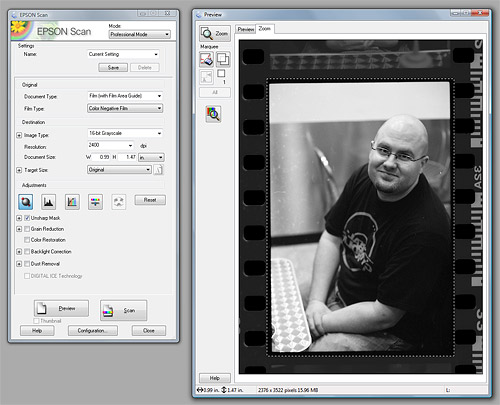
The 4990 scanner can scan up to 4800dpi without interpolating (making up) data, which is pretty sweet and more than I would generally need. Most of the time I’m scanning 35mm I scan at 2400dpi because I don’t need THAT big of a file and 6MP is enough for the size prints I usually make at home. Usually it’s 1200dpi for large format, and medium format is one or the other depending on the photo.
Bit By Bit, or Not
Ok, that’s resolution, the other big thing you’ve got to deal with is color depth. Now, most modern scanners are 48bit, which means they grab 16bit of data for each of the three RGB (red, green, blue) channels (16 x 3 = 48 get it?). That is, they record one of 65536 discrete levels of red, green and blue. This is significantly more than in 8 bit mode where they only record 265 levels per channel, so ALWAYS scan at 16 bit (sometimes called 48bit if you’re scanning color) You can always take it down to 8 bit once you get the file into Photoshop, but it’s better to start with more data than you need.
A Quick Aside About Your Bits
(Imagine James Burke is saying the next sentence) The thing is, the 16 bits are more than a little bit of a misnomer, as I’ll try to explain. The 16 bits that they’re talking about cover the whole range from the blackest black to the whitest white that the scanner can measure. However if you preview scan your film, crop tightly around it (like above), and then look at the levels palette, you’ll usually see something like this.
You can see that all the data in your photo is in the black mountain in the middle. Not covering the whole area from left to right. So your data you’re going to capture isn’t REALLY going to be 16 bits of data, but rather less than that.. better than 8 bits certainly, but not 16. Ok, now back to the show!
Now the next step is to set those little level sliders in the right place (see levels image above). Nine times out of ten, I move the black slider on the left to the left edge of the data and the white one on the right to the right edge of the data as I did above. I find that if you let the Epson software ‘auto’ level, it clips
highlights which is a no-no. If the image is well exposed I click the black eye dropper and then click on part of the film base in the image. That is, I click on some of the border around the image. The thinking is that this is a good measure of black in the image since the image on the film can’t get any thinner than this (if it’s a negative, then the black parts of the image show up as empty space on the film, thus ‘thin’). You may notice that the left black slider moves so that it’s inside the left edge of the data, that’s ok because the infomation it’s clipping was probably just the empty holes in the edge of the film, not really any image information. This eye dropper stuff can also help reduce color cast in the scan (especially using the gray dropper on a neutral area of the image). But that’s a big enough subject for a whole other essay, for now let’s assume that we’re talking b/w.
Then I move the gray slider in the middle until I get the overall brightness of the image to be in the ballpark of how I want the final image to look. I consider scanning the process of getting me raw data that I’m going to work on in Photoshop, it’s not the end of the process to me. So I’m not too finicky at this stage. Mostly I want to make sure I get as much information out of the film as possible.
When all this levels stuff is set, I click OK and start the actual scan.
Clean-up and Curves
Ok, so now I’m done with the twain software and I’ve got my scan open in Photoshop. Next I create a new layer on top of the background and use a combination of the healing brush and clone tools to take care of any dust that I missed with the blower. Leaving me, hopefully, with a nice clean scan.
You can use more levels, or curves, to adjust the contrast and black/white levels to make the image pop a little more, but that’s pretty much my process.
One more thing
By the way, last year when I went and rented time on the Imacon, the quality of the scans I got wasn’t leaps and bounds better than what I got at home. The color of the images was much better, no color cast, but I appreciate that to the custom profiles the driver had for different color negative film stock. As far as resolving power and pulling information out of the shadows and such, my little Epson did pretty well. I’d give the Imacon maybe a 20% lead, which when you consider the fact that it’s 40 times the price, my little scanner did pretty good indeed.
Let me know if you have any questions.
oh and,
p.s. Shawna, thanks for the idea .
