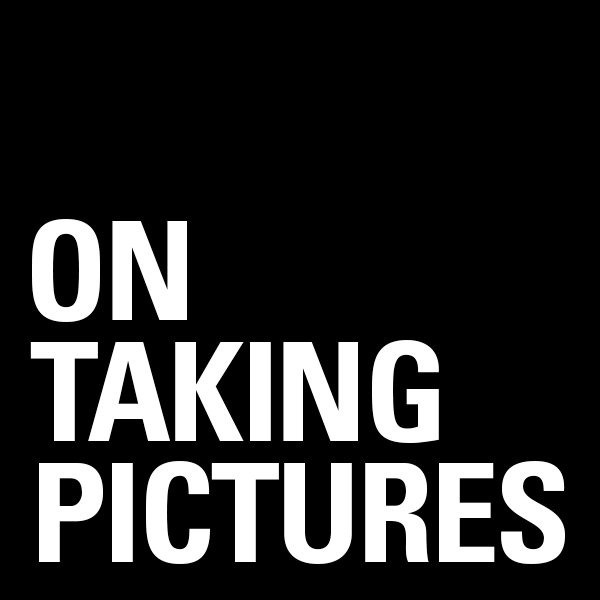I’ve had an email address since 2003 I guess, but I’ve only got the past 4 years or so of my main billwadman.com address up on the google apps server where I host it (I use and highly recommend Google apps standard edition. Now I don’t have to worry about my mail at all when I switch computers). Not that the stuff before my Gmail jump in 2007 was literary gold, but you never know what was in there. Letters from old friends or my dead father, reminders of events that you’ve forgotten about, picture attachments you thought were lost to the sands of time. Old email can be like nostalgia central. Well I was thinking about all of this last night while recording Circuitous Conversations with Dan and it got me thinking that I should take stock in my email archive situation. I didn’t expect for it to take me most of the day, but it did and here’s what I’ve figured out.
Outlook Express
I looked thorough all my old folders of stuff I’ve pulled forward through pc to pc over the years. Back in the late 90’s through 2002 I was using Outlook Express which came installed with Windows. It wasn’t the most powerful piece of software, but it was a lot smaller and faster than the full version of Outlook and I didn’t need calendaring features so it was just fine for me. Those backups were really just a copy of the proprietary .dbx data files as OE kept them. And while they’re not hurting anyone just sitting there, who knows how long I’ll be able to get software that can even read them since they don’t make Outlook Express anymore. I had to figure out a way to get these up onto the gmail servers. In the end I booted up the Win7 virtual machine I’ve got on the hackintosh and installed the most recent version of Windows Live Mail. There is an import function that you point toward your old OE data files and it sucks it in. Step one done.
Now to get it to Gmail. First add your Gmail as an IMAP account in Windows Live Mail. I then created a new folder (shows up in gmail as a label) called ‘OutlookExpress Import’. You can then drag and drop your imported emails over into that folder on the Gmail IMAP and it’ll start copying them up. It’s very slow, like 1 per second in my experience. Something to do with the gmail servers having to parse the data a bit I think.
Outlook
From 2002 until recently I was using Outlook in it’s various versions. So I had a folder with a bunch of archive .pst files in it which was a bit of a pain because I know there are duplicates all over the place within them. So I installed Outlook on the virtual machine and one-by-one imported the .pst files into a nice fresh empty Outlook datafile. Making sure I selected “don’t import duplicates” of course. This took a while. So my about 2GB of my old Outlook archives are now in Outlook and somewhat organized.
There are a number of little utilities out there which will upload your Outlook data straight to Gmail. In fact, Google themselves make one which will do the work for you. I tried using it a couple of years ago to questionable effect. It kept stalling so I decided to take a different route this time. I wanted to get the data out of Outlook and into a form that was more friendly to other systems. So I installed Mozilla Thunderbird, the email sister app to the Firefox browser. Using it’s import system, I pulled all the email over from Outlook. Now that all the mail is in Thunderbird, it means I’m cross-platform (Win, Mac, Linux) , so I pulled all those files over to the Mac and imported them into Mail.app. I’m not a huge fan of the Apple mail program, but I felt like it was a good safe place to make the move to Gmail.
I reckon I could have just added Gmail as an IMAP account to Outlook and done the same thing I did the first time, but I didn’t want to be in the Windows virtual machine any longer than necessary and there was a lot more mail in the Outlook dataset. I could do the same IMAP trick from Mail.app I guess, but I decided to give the latest Google uploader a shot. Windows version here, and Mac version over here. They’re similar in what they do, but somewhat platform specific as to what mail program data files they know how to deal with. And I have to admit, the new version for the Mac is working pretty great so far. I opened it up and it found all the mail in Mail.app and let me specify which of the folders I wanted to send, as well as hot to label the stuff on it’s way up. It also seems to be quite a bit faster than the IMAP route. It’s only about 20% done at the moment so I’ll update this later if I have any trouble, but so far so good.
Wrap Up
So if I had to start from the beginning again I think I’d do things a little bit differently. I probably would have imported the Outlook Express mail straight into Outlook, then pulled in all the archive .pst files. So everything was all in one place. Then spend some time culling the stuff that I know I don’t need from client projects 12 years ago, and perhaps consolidating the folder structure a little bit to tidy things up. Finally I would have either used the Windows version of the Google Uploader and just called it a day.
That said, the alternative of pushing it all through Thunderbird to make it more platform agnostic is not a bad way to go considering then you could zip all those files up and keep them as a standardized backup. Knowing that they’ll be readable for a long time to come since it is open source and uses a variation on the UNIX’y mbox mail file standard. It all depends on how anal you are about such things. But if I’ve learned anything in this process it’s that being a little crazy about organizing things now could save you a lot of time in the future, and perhaps determine if you can even read it at all.