Photo Computer Buyer’s Guide Part 3 – The Hackintosh Option
 Let’s say you’ve read Part 1 and Part 2 of my Photo Computer Buyer’s Guide with all the attention of Ken Jennings in Double Jeopardy, but you feel like your needs have slipped through the cracks. The laptops and iMac are all well and good, but you really want the expandability of a Mac Pro with a really great screen but you don’t want to spend $5000 to get it. Well if you really want to run Mac OS X you’re not afraid to get your hands dirty there’s always a Hackintosh.
Let’s say you’ve read Part 1 and Part 2 of my Photo Computer Buyer’s Guide with all the attention of Ken Jennings in Double Jeopardy, but you feel like your needs have slipped through the cracks. The laptops and iMac are all well and good, but you really want the expandability of a Mac Pro with a really great screen but you don’t want to spend $5000 to get it. Well if you really want to run Mac OS X you’re not afraid to get your hands dirty there’s always a Hackintosh.
We need to back up one second. In the old days (read, from the mid 1990’s til 2006) Apple computers ran on PowerPC processors. This is a different platform than the Intel x86 machines that Windows has ran on since it’s inception. Apple used to make a big stink out of this fact and laud the PowerPC-based processors as being faster than relavant x86 ones. This was dubious at the time, but by the mid 2000’s, Intel had taken their architecture to levels of performance that IBM (the maker of most of Apple’s fastest chips) just couldn’t and Apple had a problem on their hands. So in 2006 Steve Jobs announced that they had been planning for this contingency for years and that they had OS X running on x86 processors too. In fact after making the announcement he mentioned that all the demos he had been running to show off Apple software the earlier in the talk had been running on a Pentium 4 computer and not a PowerMac as you would have thought. It was an “Oooo” moment and for more than one reason.
Soon there were people thinking now that Macs were just fancy Intel boxes, why not try to run Mac OS on any Intel Box. Well there were a number of reasons this was a problem. Mac’s were built around a very specific set of hardware and the drivers required to get it working on anything but those setups didn’t really exist. Also Mac’s don’t use a standard BIOS that most Windows computers used to start up. Instead they used what is called an EFI (extensible firmware interface, but you don’t need to know that) which is basically a fancier, more modern BIOS-like system. This made it possible for them to limit the number of machines that Mac OS would boot on. No Apple hardware, no can do. The thing is, computer nerds are amazing. And so in no time there were people hacking the system to work on specific sets of hardware, but you couldn’t use software update a lot of the time and things were more buggy. Definitely not the kind of system you want to rely on. This is where we were 2-3 years ago.
Now we’re in a whole new world. Hackers have gotten around just about every problem with solutions which are elegant and fairly easy. So if you’re an enthusiast who has built their own computer from parts before, or a tinkerer what wants to try (it’s really not hard. No soldering or anything, just plugging stuff in) you too can build a custom computer which runs Mac OS X. A Hackintosh. I’ve been running one for over a month as my main desktop production machine and have had nary a crash.
Let me say a couple things here: One, I wouldn’t do this for my Mom. There may be unforeseen complications in the future and you can’t bring it to the Genius Bar to get fixed. That said, there is a rabid community of people online who go out of their way to make this stuff work. If you follow their advice, you’re in good shape. System software updates 10.6.5 > 10.6.6 for example, just wait a day before you install them so people smarter than you can figure out any problems and workarounds. And Two: It may not be technically legal. The EULA (End user licensing agreement) that comes with OS X Snow Leopard says it’s only useable on an Apple Computer. I think that’s crazy. If I’m buying the software (which I have) I should be able to do what I want with it in the privacy of my own home. For what it’s worth, Apple hasn’t ever sued any individuals for doing this. They did shut down a company who was building them and selling them online. For personal use, I wouldn’t worry about it.
So where do you start? Well you need to buy the parts and build the computer. The building the computer part is fun, and Ars Technica just posted a long form guide about what’s involved. It even walks you through each step.
http://arstechnica.com/ask-ars/2011/04/how-to-build-your-own-computer-ask-ars-diy-series-part-i.ars
But which parts to buy to make your machine as Hackintosh friendly as possible? There are a number of sites all over the net talking about Hackinoshes but the one I’ve stuck with is http://www.tonymacx86.com/ Great blog with news, great forums for tips and tricks and information. Best of all, the people on this site have specific sets of components that they’ve tested to work great as a Mac which they call CustoMac Builds. Mostly it’s about getting the Motherboard, Processor, and Graphics Card right. For a number of reasons, certain Gigabyte brand motherboards seem to be the way to go. The hard drives, case, power supply, dvd drive, fans, keyboard, mouse, etc don’t really matter as much. Either way, we’re talking serious machines which rival and beat the 4 core Mac Pro’s for around $1300. In fact they even specced out a CustoMac Pro last fall for $1224. I’d imagine those parts are even cheaper now. This leaves you plenty of money left over to buy a nice NEC monitor like their latest 27″ beauty.
Once you’ve got the computer built and booting, the process basically involves 4 steps. First you boot with an iBoot CD you’ve burned from a TonyMac download. You then replace that CD with the Mac OS install disc and install MacOS. Then reboot using the iBoot cd again, but instead of going into the installer, you boot into Mac OS from your hard drive. Then you use the system update you download from Apple to bring your computer up to 10.6.7 or whatever is current and before you reboot you run the Multibeast utility to install all the drivers you need to boot without iBoot and run Mac OS on your hardware. Sounds complex, I know, but it’s really not that bad. And once you’ve gotten the hang of it, it’s second nature. Seriously, there are specific walkthroughs for specific builds, but here’s the generic one.
http://tonymacx86.blogspot.com/2010/04/iboot-multibeast-install-mac-os-x-on.html
Usually the gear that’s most compatible is one step behind the cutting edge. If you want to use the latest $800 video cards, you might have problems. Or if you want to build a system based on the latest Intel Sandy Bridge processors, you might want to wait until they get the kinks out. For instance am running an Intel Core i7-920 processor, overclocked to 3.2GHz on an Asus P6T motherboard with 12GB of RAM installed. I didn’t build this machine to be a Hackintosh, it’s one I had built over two years ago for around $1400 which still benchmarks as fast as a $3400 current Mac Pro. That said, it runs Mac OS just fine, and those are facts that I’m just fine with. So follow their guides to the most compatible setups and you should be good.
Personally I find running a Hackintosh as my main box very satisfying. There’s something smirk-worthy about making something do something it’s not meant to. And doing it well to boot. I’m going to write another post about how my workflow and backup system has changed with my switch to Mac OS, as well as a bunch of neat keyboard commands and timesavers I’ve been taught or figured out. It’s like going 0-60 in 3 weeks. Exciting.
Photo Computer Buyer’s Guide Part 2 – Buying a Mac
 This is the follow-up to my post a couple days ago, the aptly named ‘Part 1’. In it I talked about the 4 most important parts that make up a photo computer and what you’ve really got to worry about. Today I’m going to get into specific machines. Now some people will rip me for only talking about Macs, but that’s largely to do with the fact that there are a million different Windows machines out there and at least the Apple line is a manageable post topic. Most of what I’m going to say would apply to a PC too, just figure out which model is most similar and you’ll get a good idea. Let’s jump right in with the laptops.
This is the follow-up to my post a couple days ago, the aptly named ‘Part 1’. In it I talked about the 4 most important parts that make up a photo computer and what you’ve really got to worry about. Today I’m going to get into specific machines. Now some people will rip me for only talking about Macs, but that’s largely to do with the fact that there are a million different Windows machines out there and at least the Apple line is a manageable post topic. Most of what I’m going to say would apply to a PC too, just figure out which model is most similar and you’ll get a good idea. Let’s jump right in with the laptops.
Macbook Pro
The latest “Sandy Bridge” revision to the MacBook Pro from a couple months ago makes them an almost desktop replacement for me. Finally we have laptops with processors which are as faster or even faster than a desktop. In fact the new 15″ beat a recent 8 core Mac Pro in Photoshop benchmarks. And with the new crazy fast Thunderbolt connection on there with drives being released soon, the little internal hard drive isn’t so bad either. Get a nice 120GB SSD as a boot drive and keep your images files on a nice big external drive or RAID array. The internal screens are decent enough for most use, though I personally wouldn’t base final decisions on one. Hell you could even get yourself a nice NEC screen (they just released a new 30″ with DisplayPort).
So you say, “Perfect Bill, what’s the problem? Connect an external disk and monitor and I’ve got a workstation that can also be mobile when I need it. Plus, I get a nice additional screen on the laptop for palettes and such.” This is all true and it’s a great idea. My problem with it is two fold. First, it’ll cost a lot, but then most of these options aren’t cheap. Mostly the problem is RAM, the laptops have only two memory slots on them. From Apple, this limits you to 8GB of RAM. Which is a lot for a laptop a few years ago, but not quite enough for me as my primary machine. You may remember that I’ve got 12GB on my current desktop and was thinking of upgrading. This depends a lot on how you process your images though. If you’re a Lightroom or Aperture guy and do only minimal edits in Photoshop, then you’re probably fine with 8GB. In which case this might be a great solution for you if you need portability.
In the past month or so, OWC has released a 16GB kit for this new machines. That’s two 8GB so-dimm modules. That’s pretty amazing. 16GB gets you in the territory where I would use this as my only computer. The problem is that those 16GB cost $1600, or about the cost of the laptop itself. Highest capacity memory modules are always at a crazy premium. It was only a couple years ago that 4GB dimms cost hundreds of dollars each. Now an 8GB upgrade kit with two of them costs $100. So maybe it’s a matter of time, but that’s a pill that’s a little too hard for me to swallow.
“How about the Air?” you ask. With a max of 4GB of RAM, a slow old Core 2 processor and a 128GB SSD, I’d say the Air is currently not an option for a serious photo machine. Would I get an 11″ to take with me on shoots and shuttle through doing selects in Lightroom? Sure, but that’s not worth $1200 to me right now. That said, the Air has a much better screen than the low-end Macbook.
Speaking of the MacBook, we’re talking about people who are looking for a photo editing computer here, so I’m going to skip over the low-end macbook because I’ve found the screens to be greatly inferior to the Macbook Pros and they come with a 2 year old processor and half the RAM. If you’re going to spend $1000, spend $1200 and get the low-end 13″ Pro.
Ultimately for me, I don’t need to edit on the road very often and I like a big screen. So the laptop as a workstation doesn’t float my boat considering the price premium. You however may love the idea of bringing your system with you wherever you go.
iMac
The current iMacs are pretty great as well, and though they are a generation behind the Macbook Pro from a CPU point of view, I think it’s a matter of weeks before they’re upgraded. So if you’re thinking of buying one right now (April 2011) wait.
Of course, the cool part about the iMac is that you get a nice big screen almost for free. In fact the 27″ is a pretty good panel. Not as good as a pro external monitor because of it’s glossy glare-exploding nature and lack of internal LUTs (see Part 1 of this series for an explanation), but if you’re on a budget, you could do far worse. Plus you’ve got a display port on the back, so you could always upgrade to an additional pro monitor later.
As far as RAM goes, the iMac uses the same so-dimms as the laptops do, however instead of 2 slots, it’s got 4 (the new ones that is, older ones had only 2 slots as well). These 4 slots can each take a 4GB dimm which gives you 16GB of RAM at a very reasonable price. The kits are about $200 from aftermarket dealers. Don’t buy your RAM from Apple, they charge three times as much for the same 16GB. Those giant 8GB OWC dimm will work in here too apparently, which gives you a maximum of 32GB which is amazing and more than you’ll ever use. That said, the memory would cost you $3200, so that $200 you were going to spend for the 16GB looks like the realistic max.
The achilles heel of the iMac is storage, though it’s less of a problem than it used to be. There is normally one internal hard drive in an iMac. In this last revision, Apple added the option of having an SSD & a hard drive at the same time which is pretty cool. That said, they charge you $900 for the trouble. That’s a lot of money for what you get. You could then use a Firewire 800 drive as an ok level backup to bolster your overall capacity.
The better idea would be to wait for the next revision of the iMac itself which will, I’m sure, contain the new Thunderbold port. The nice 27″ screen, 16Gb of RAM, an internal SSD for boot and applications, and then an external array of disks for storage would be an amazing bank for your buck. Could could put the whole thing together for less than $3000 and it would scream. There is a setup that would get my seal of approval.
Mac Pro
The granddaddy of the Mac line is the big pro desktop. Used to be the PowerMac back in the day and is now the Mac Pro since the Intel switch a few years ago. These are very nice machines that hold their value far better than they should based on the tech in them. Seriously, go look on ebay for 2-3 year old machines and you’ll find some for 70% what they went for new.
They’re big and with that size you get capacity. Up to 12 cores, 32GB of RAM (64GB if you go aftermarket), 4 internal slots for hard drives which with today’s 3TB drives could give you 12TB of internal storage. This thing is a beast, and you pay for that capability. These things start at $2500 at the very low-end and quickly get to $3500 or far more with just a few clicks of the upgrade mouse. If you are going to buy a Mac Pro, don’t buy extra hard drives or RAM from Apple. This machine is build to be upgraded, the hard drive caddies are right there to pull out when you open the side of the thing up.
The main thing you’ve got to worry about when buying a Mac Pro is the CPU. And it comes down to how many cores you need. For video guys or 3D rendering, the 12 core beasts are great. For photo stuff, they’re overkill in my opinion. 4 or 6 cores is plenty. You can disagree and that’s fine, it’s your money but it’s my blog. Trust me, get a nice fast single processor machine and load it with RAM.
Downsides are still there with the Mac Pro line. Price being the main one. Go spend $3500 on the box and then another $1800 on a nice monitor and you’re up around $5000 for a system which to me is crazy for what you get. You see, part of the reason Mac Pros are so expensive is that they use server chips, Intel’s so-called Xeon line of processors. Basically they’re the same as the i7 that is in the high-end iMac except they can be used in systems with multiple CPU. But if you’re only buying a Mac Pro with a single CPU like I suggested above, then that capability of the Xeon is moot. That’s all Apple sells however, so you’re basically spending extra money on a part you don’t need.
Ideally there would be a plain old Mac desktop in the Apple line. A smaller Mac Pro chassis with a single processor and room for 2-3 internal drives. Basically a headless iMac without the screen and with more space for drives. They don’t have this however, so you’re stuck choosing between ‘less than you want’ and ‘more than you need’. If money is no object then go trick out a nice $5000 Mac Pro. I myself can’t justify it for what you get.
Best Bets
So Bill, what does this all boil down to? Well, basically one of two options if you’re not planning spending more than $3000
If you want a desktop and you’re on a budget, and really want to buy genuine Apple hardware, my suggestion is to wait a few weeks until the new iMac comes out. As I said above, buy the top of the line 27″ with an SSD internal drive, upgrade the RAM to 16GB from OWC or similar aftermarket company, and get an external drive enclosure to plug in via Thunderbold. This setup would cost you less than three grand and would absolutely SCREAM. Seriously, if I were in the market right now, I might go that route.
If you absolutely need to go with a laptop. Get the fast version of the 15″ MBP. When you get it, upgrade the RAM to 8GB and replace the internal drive with a nice fast SSD like the OCZ Vertex 2 which are about $200 for 120GB. Should be enough capacity for your internal drive. You’ll probably need to carry around a little external on long trips. Just be sure to get the anti-glass high-res screen option when you order. It’s really pretty nice, has lots of real estate (1600×1050), and is a bit easier on the eyes than the glossy model.
There is one other option to consider however and that involves getting your hands dirty a bit. The rewards however, can be amazing. So in part 3 I’ll discuss Hackintosh a bit.
Wadman Editions
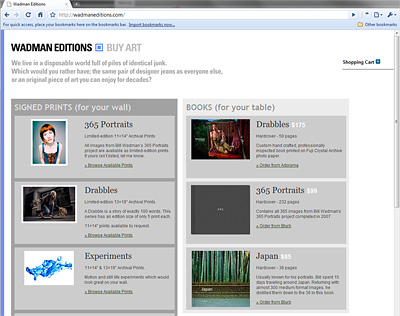
People often ask me where they can buy prints of my work, and up until now I didn’t have a good answer. I had a couple books on Blurb.com but I wanted a single place people could go to purchase my work. I looked around online for a good place to do it, but was either unimpressed, or I wanted more control. So I decided just to start my own. So Wadman Editions was born. http://wadmaneditions.com
My i7 workstation and a SSD up in a tree…

Earlier today I received a package from newegg.com with a brand spankin’ new 80GB Intel SSD. Apparently this second generation just got recalled for a rare problem involving bios passwords (which I don’t use, so I’m going to ignore it). Because of that recall, everyone stopped shipping them on Friday, but somehow mine got out on Thursday night. Lucky me!
I have also taken this opportunity to install the final RTM build of Windows 7 64bit as well. It is standard procedure to only change one thing at a time if you’re trying to test it’s impact on system performance, but I’m not a product reviewer, so I’ll leave all of the hard core benchmarking to anandtech.com
The SSD itself is tiny, the size of a notebook hard drive, has no moving parts and gives of little to no heat. All of this means that it’s a little disconcerting to be booting your computer and hearing absolutely nothing, especially after we’ve all gotten so used to the sound of a thrashing hard drive over the past 25 years. Last night in preparation, I had copied the windows install files (per a web tutorial, there’s a little more to it than that) onto a usb keychain for faster install, so I plugged that in as well, told it to boot from USB and away I went. Installation was fast, though I’ve heard that the W7 install is fast anyway, so I have little to compare it to. Once I got to the desktop, it was just a matter of the rare driver it hadn’t found, and then applications.
Since the SSD I got is only 80GB I’ve decided to use my old 150GB Velociraptor as a Lightroom catalog, preview cache, and Photoshop scratch disk. That said, with 12GB of ram, Photoshop rarely if ever goes to it’s scratch. I had wanted to try the LR catalog on the SSD, but while the catalog itself is only a couple gigabytes, the preview cache on my old drive was almost 20GB. Not enough room on the SSD to be giving 20GB to preview images. I have tried to do some research but haven’t found a way to put the catalog on one drive and the previews on the other. It seems that Lightroom just keeps them in the same folder. If anyone has a way around this, please let me know.
Ok, so here’s my opinion. It’s quick. Very quick. All those people who talk about launching 3 apps at once and them all loading as if you had launched only one at a time are not lying. It’s just very very snappy. That said, I can’t be sure if that agility is the SSD or the brand new install of an operating system. This is a seriously fast system, so it’s not like Vista x64 was running slowly before, but so far this is much much smoother.
There is talk around the net about how these drives slow down over time, which people I trust have shown to be true, but in real world usage you’ll never hit the worst case scenario, which is still better than a traditional hard drive. It’s the incredibly low latency which makes it feel fast. All of those little 4k file reads and writes that happen almost instantaneously. On top of that, Windows 7 includes support for a new ATA command called TRIM which helps out this problem immensely. Intel is supposed to be releasing an updated drive firmware to turn on support for TRIM in the next couple months. In the meantime, I think I’ll be fine.
I wish is was bigger, but I don’t want to spend almost $500 for the 160GB drive, the $229 I paid for 80 was hard enough to swallow. Other than that, I’m very happy so far. Now if only I could afford one for my laptop…
Intel i7 Photoshop/Lightroom Workstation – Part Three “The Juice”
So I waited at my place all day for UPS to deliver the two fans that will complete my machine and let me close up the side and make all of the wires pretty, but alas it was on a truck for delivery from 4am this morning and yet at 8PM they claimed they couldn’t deliver due to the weather. Sounds like a “Dog ate my homework” to me.
Anyway. In The Girl Next Door one of the characters says “Make sure the juice is worth the squeeze”. I did get a chance to actually USE the computer since the last post and so far so yummy. Seriously, it’s delightful. For example, in photoshop (which launches in half the time), if you were using a healing brush to remove a hair across someones face, on my old machine the computer would take a second or so to calculate before refreshing. Now it’s instantaneous. When I lift the pen off the tablet, it’s done. Super. It’s like drawing on paper instead of a computer, it’s become that much more transparent. The same goes for most of the filters that I use, much improvement. I plan to do some real shooting tomorrow, so we’ll see how it holds up with that kind of abuse. So far I’m very happy with the upgrade. Definitely worth the squeeze.
Here’s the result from a raw file I took a couple weeks ago:

Intel i7 Photoshop/Lightroom Workstation – Part Two
Sorry for the lack of posts the past few days. I, along with my lovely assistant HA, spent them doing computer stuff and getting my new i7 machine built. I thought I’d share a couple of photos and some observations of the process for those that are interested.

I’m still installing everything and testing and whatnot, but at first glance, this thing is FAST. I’ve overclocked the processor from it’s nominal speed of 2.66GHz up to 3.6GHz. So basically it’s faster than the $1000 high-end processor at stock speeds. I could go higher, in fact it seemed stable at 3.8 and even 4.0, but I decided I’d rather back off and give it some room to breathe. I ran prime95 for a while on it and with all 8 cores (4 real cores, each split in 2 by hyper-threading) the temperatures max out a little below 80 degrees. That’s hot, but absolute worst case scenario and there were no crashes or blue screens or anything like that. And this is with 12GB of ram installed. Had to reseat the heatsink and reapply thermal paste a couple of times to get the right amount and the right placement, as this is still a black art, people come up with completely contradictory advise on the online forums at anandtech.com and others.
With the case all closed up, the fan on the power supply really speeds up to try to deal with the heat buildup. It’s a small case and I’m installing 2 more fans when they come tomorrow. One 92mm to push air into the front and over the hard drives, and another 120mm in the back to expel the air by the cpu cooler. Also, I think I can lower the CPU voltage a bit and still keep it stable. I’ll play with that this week.
I’ve got three hard drives in there right now. A little WD Velociraptor as a boot drive and a couple of Seagate 1.5TB drives in a raid 1 array for storage. All of them are mounted in elastic bands as you can see in the photo. The Antec Solo case I used comes with the bands stock, the only one I know of. It’s a silent pc dorky person trick to keep the drive vibrations from amplifying through the case.

Last night and today I moved my images from my old arrays to the new one by mounting one drive of each of the old arrays in my eSATA dock. Very handy and relatively quick (still took hours, it is a TRILLION bytes afterall. That’s 1,000,000,000,000 bytes). I had a bit of a scare when one of the drives died while transferring. Just locked up and won’t do much but click now. Luckily I had the other drive from the raid pair, and was able to get everything off of that one. Both were the 1TB seagate drives which have a firmware issue. Looking up there serial numbers on the Seagate site showed that they both have the problem. I had no idea, very scary timebomb. This is to say, “Go back up your images, right now!”
So now it’s time to use it for a while and see how it drives. By the way, anyone who was thinking of building their own machine based on my previous posts and just got scared reading this, I was overclocking and doing fancy things to squeeze performance out of the system. A stock system would have none of that craziness and would still be very fast. More to come.
Intel i7 Photoshop/Lightroom Workstation – Part One
As I mentioned a couple of weeks ago, I’ve been eyeing parts to build a new computer for myself. Not that my Q6600 based machine has anything wrong with it, but when you’re staring at Photoshop all the time and waiting for your computer to save 500MB PSD files, every little bit counts. Plus technology makes me happy and building new computers is fun. And for some reason lately, I haven’t been having enough fun. So on Monday I broke down and clicked ‘submit’ on my order at Newegg.com
Here’s the plan in list form. Some of the parts of the new machine are going to scrounged from stuff I’ve already got, and a few parts are going to swapped from my current box. Those parts that I’ve already got are in italics:
—————————–
Intel i7 920 processor
This is the low-end i7, but it’s supposed to beat the pants off of anything else out there. Especially overclocked which I intend to do. I’m aiming for 3.6 or 3.8GHz.
Asus P6T WS Professional Motherboard
I probably could have gone with just the P6T deluxe, but I like the look of the board and I figure that the workstation bios revisions might be a little more stable.
OCZ 6GB DDR3 Platinum kit (x2 = 12GB)
I’m going to fill all 6 slots with this stuff for a total of 12GB of RAM. I think that should do me ok <evil grin>. I chose this memory based on reviews on newegg and it’s lower cost than the alternatives. Hothardware.com had an i7 RAM round-up today and this stuff won, so I think I chose wisely.
WD Velociraptor 150GB boot drive
I’m stealing this from my current machine. Was going to get an Intel SSD, but the competition in this space is going to heat up in the next few weeks, so I figured I’d watch and see where it shakes out. Plus there was an article claiming that these things slow down over time. Intel refutes their claims, but it gave me a moments pause. Plus, this thing is damn fast anyway.
Seagate 1.5TB storage drives (x2) in RAID 1 array
I’ve currently got 4 1TB drives in 2 RAID 1 arrays. I have a little under 1TB of photos currently on my machine, and I wanted to simplify my setup for heat and complexity reasons. I was waiting for the 2TB WD drives, but they’re expensive and I’ve already got one of the 1.5 for backup so I bought another and will gang the two up and transfer everything over. Then use the old 1TB drives for backup with my eSATA dock using the 2 eSATA ports on the motherboard.
ATI Radeon 3850 Video Card
Not the fastest card out there, but certainly no slouch. More than enough to run CS4 OpenGL stuff fine. I can’t remember the manufacturer on it though. Oh and it’s fanless, so it makes no noise.
Antec Solo case
Small, with rubber bands to mount the hard drives in. This little case is great. I had replaced it to get a much bigger Lian-Li case that can handle 7 hard drives, but I like the small one better.
Seasonic 480W power supply
I like Seasonic power. Quiet, stable. I’ve never had trouble with them and I’ve used them in the last few builds I’ve done in the past 4 years or so.
Thermalright Ultra120 Extreme 1366 heatsink
The stock Intel cooler is fine for normal speeds, but I plan to overclock this puppy. I’ve got a similar cooler in my current box and they still rate really well, and should be much quieter than the Vigor Monsoon I recommended last time.
————-
I’ve got a nice Samsung SATA DVD-RW drive that I will probably install, though I’m going to try something fun and install Windows from a USB drive. Or rather from an 8GB SanDisk Extreme 3 card in an Ultra-DMA adapter. I’ve already transfered it over and booted from it, seems to work. I found the instructions on google.
Oh and speaking of that, I’m going to try a little experiment and not install Vista x64, but rather trying using Server 2008 as a workstation. I saw an article about it a while ago and figured I’d give it a shot. My favorite OSs were NT4.0 and Win 2000 so this goes back to those bare-bone days. Basically, it’s the same kernel and underpinnings as Vista, but with less services and crap on top. Responsiveness and even benchmarks show it to be faster than Vista. Maybe it’ll be a waste of time, but it sounds kind of fun. I don’t use this desktop for anything but Firefox, PhotoShop and Lightroom anyway.
I’m going to build it out and stress test this weekend. I’ll let you know how it goes. Oh and as for price, keeping in mind that I had a few of the parts already, I spent less than $1000.
