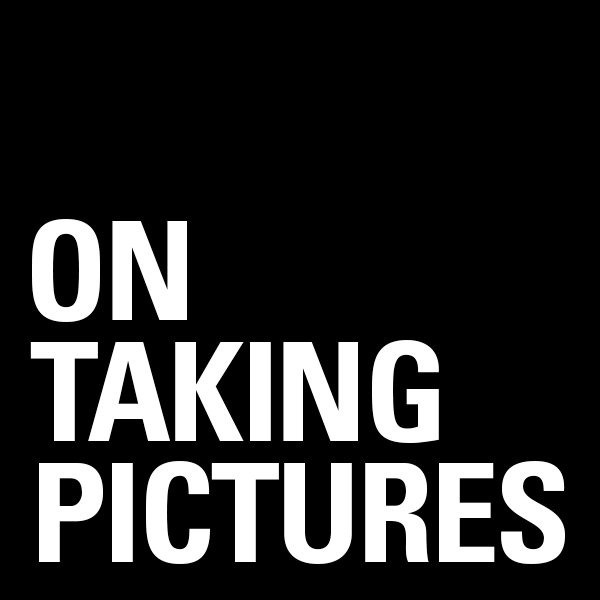Digital Rangefinder Envy
 Most of the time I take pictures with a Canon 5D Mark II. It’s a great little camera and I really have no true gripes about it, but there are times when taking pictures with a SLR feels one step removed from the subject. I don’t know if it’s the fact that you’re peering down a little viewfinder or maybe the mirror black-out when you actually press the shutter or maybe just the front to back depth of the camera itself. Something about it makes it feel like I’m playing a taking pictures videogame.
Most of the time I take pictures with a Canon 5D Mark II. It’s a great little camera and I really have no true gripes about it, but there are times when taking pictures with a SLR feels one step removed from the subject. I don’t know if it’s the fact that you’re peering down a little viewfinder or maybe the mirror black-out when you actually press the shutter or maybe just the front to back depth of the camera itself. Something about it makes it feel like I’m playing a taking pictures videogame.
Taking pictures with a rangefinder is another thing entirely. There’s no mirror blackout, the cameras are smaller, and if you’re right-eyed you can even keep your left one open as well so you’re viewfinding in 3D. I’ve got a 70’s era Leica M4 which I usually only really shoot on trips nowadays (film & processing is too expensive to do it all the time), I just wish I could get the same satisfaction from digital.
Well there is the M9, which is a very nice body which at $8000 I just can’t justify for the amount of time I’d actually use it. The M8 that proceeded it was right out due to the fact that it was a cropped sensor. If I’m going to spend that kind of money on a digital Leica, it should work with my lenses just like my film one does. Another little thing that gets me about these digital Leicas is that the shutter is electronic in that it re-cocks with a motor. One of the best things about old Leica Ms is that they’re nearly silent and cocking the shutter with you thumb is part of the ritual as well as giving your thumb somewhere to hold on to while you shoot. They should have left the thumb crank in.
 So into this landscape comes the new Fuji X100 that everyone is clamoring for. It certainly looks pretty sweet from the front and top (not so much from the back in my opinion), and most photographers can’t get enough of it’s retro styling. At $1000 it’s not cheap, has a fixed 35mm equivalent lens, and the reviews seem to be mixed. People want to love it, but apparently there are some flaws. Shutter lag, battery life, and good but not great image quality especially at high-iso. Come on guys, shutter lag in a camera that’s supposed to mimic some of the most responsive cameras ever made? The cameras which defined the concept of The Decisive Moment. That should have been goal Number One on the list.
So into this landscape comes the new Fuji X100 that everyone is clamoring for. It certainly looks pretty sweet from the front and top (not so much from the back in my opinion), and most photographers can’t get enough of it’s retro styling. At $1000 it’s not cheap, has a fixed 35mm equivalent lens, and the reviews seem to be mixed. People want to love it, but apparently there are some flaws. Shutter lag, battery life, and good but not great image quality especially at high-iso. Come on guys, shutter lag in a camera that’s supposed to mimic some of the most responsive cameras ever made? The cameras which defined the concept of The Decisive Moment. That should have been goal Number One on the list.
Either way apparently Adorama can’t keep them in stock. Not that that means they’re selling a ton of them, maybe they aren’t making too many. But it does prove that there is a market for a small responsive rangefinder body with great sensor. Why won’t Canon or Nikon stick the 5D II sensor in a little rangefinder body with a mechanical shutter and a Leica M lens mount. People would eat that up. I’d buy two. Alas it looks like we’re stuck with either crazy expensive Leica or mediocre Fuji. Some people are loving the micro 4/3rds for this kind of use, but I prefer a viewfinder to a screen, and I know you can get hot shoe viewfinders, but still these camera feel more like a super-digicam than a digified film camera. Two different things.
Deconstructing Your Swing
I’m not a huge golf fan. In fact, I’m not all that interested in sports at all, but back in 2005 while my father’s body was failing, we spent a lot of time watching golf on tv. One thing I do remember is that Tiger Woods’ swing was art, that’s not hyperbolic at all. Seriously, I’ve seen dancers with less beautiful motion than that guy. I also remember that Tiger has changed his swing a number of times throughout his career. Changes for performance, changes for efficiency, changes to reduce wear and tear on his body. This is fascinating stuff. The pinnacle of sports mechanics with body as machine. He, with the help of coaches and other smart people I’m sure, would literally deconstruct the whole thing and build it back up piece by piece over the course of months.
At the beginning of these reboots, pundits would invariably make disparaging comments about how he ruined a good thing and that he’d never get back to where he was. Then just as invariably, he’d start kicking ass and everyone would go from hater to follower. This is why I won’t bet against him even though he’s not doing very well right now.
Anyway this post isn’t really about golf, but rather about that deconstruction process. We all have our method for getting the pictures we take. That goes for the technical and settings side of things as well as how we approach our subject whether it’s a person, sunset, or newly remodeled kitchen. It’s comforting to know how to do what you do. It’s empowering to have a process. It’s nice to know that you can get what people want because that’s how you got what you sold them on in the first place. But is there a point at which your Swing, to over extend the metaphor, begins to hold you back? Stops you from seeing that other great shot that’s outside your safe zone? How do you even know where those boundaries are in the first place?
I can take a good portrait. I feel comfortable saying that. But lately I’m feeling encumbered by the realization that my work is not growing the way I’d like. Not that growth is always the goal. There are plenty of past and current photographers who have no qualms about finding something that works and doing it forever. But that’s not why I do what I do. I want to change; I want to get better at this. I want to be great at this. And I think that my current Swing is holding me back.
People look at my work and say nice things like, “The people in your photographs are very authentic, very real”. I’m glad they say that because it’s one of my goals, and it’s something I don’t want to lose. But part of that process is about letting people be who they’re going to be. Not to pose, not to tell people what to do or how to act. Hunting for the moment, recording the person in front of me. But as any hunter has told you, there are times when you come home empty handed. I don’t want to lose that intimacy, but I’d like to attain more control over the final result. I’ll admit that there are times when I compensate in post for something I find lacking in camera. There is power in that, but the results I get when both are really clicking is undeniable.
I’m not entirely sure what all this amounts to, except to say that I know it’s real and that I can’t stop thinking about it. It’s been quite consuming for the past week or so. The way I work has gotten me this far, but it’s not going to get me as far as I want to go. Something’s got to change as I’ve been the rock for a little too long, might need to try being the water for a while.
Uncompressed PSD Plugin
 As mentioned on yesterday’s Circuitous Conversations podcast, Lloyd over at macperformanceguide.com posted some news that Adobe has released a plugin for Photoshop CS5 which turns off the lossless data compression in PSD files. Why would you want to do this? Well, Photoshop’s compression routines are single threaded which means they’re only using one of the 4 or 6 or 8 or 12 cores you paid good money for. That means that saving big files with a lot of layers can take a long long time.
As mentioned on yesterday’s Circuitous Conversations podcast, Lloyd over at macperformanceguide.com posted some news that Adobe has released a plugin for Photoshop CS5 which turns off the lossless data compression in PSD files. Why would you want to do this? Well, Photoshop’s compression routines are single threaded which means they’re only using one of the 4 or 6 or 8 or 12 cores you paid good money for. That means that saving big files with a lot of layers can take a long long time.
I do a fair bit of composite and retouching work to my images and my PSD files are often a gigabyte or more. This meant that when I hit save I can go use the bathroom and refill my glass of water because it’s going to take 30 seconds or more to save the file out. A similar thing happens when opening them as well, though it’s more like 10 seconds there.
The thing is that most of the time is spent doing the actual number crunching compression on the image and not, as you would think, writing it to the hard drive. So if you use this plugin to turn off the compression, Photoshop just saves it right to the disk. What used to take 30 seconds now takes 10 or less. It’s a huge improvement and greatly improves one of the only bottlenecks in my workflow.
Quick aside: You’ve been able to do a similar trick by using uncompressed TIFF as your file format, but for some reason I’ve always felt more comfortable using PSD for my layered documents. That said, TIFF is the default choice when you’re exporting from Lightroom into Photoshop. Something I’ve ever gotten a good answer about.
“This is great news! I’ll go install it right now!”, you say. Well, you never get something for nothing, and the price of all this speed is that your files will be bigger. Lloyd says he’s averaging about 40% bigger. I’ve faired a bit worse and the handful of images I’ve resaved since installing the extension are almost twice the size that they were. That said, hard drives are cheap and I will gladly take double sized files if they load and save three times faster.
New to Mac OS – Part 1 Things That Drive Me Nuts
 As most of you who read my blog know, I just recently moved to Mac OS 10.6 as my primary OS. Part of this was just an experiment, part of it is interoperability with Mac OS formated disks from other people which I need to use, and part of it was the fun of getting my Hackintosh to work (I’ve had a unibody Macbook for years as well but that’s not up to what I need to do photographically). That said, I’m pretty happy overall. There are still a few things that drive me nuts. Thought you might get a kick out of my misery.
As most of you who read my blog know, I just recently moved to Mac OS 10.6 as my primary OS. Part of this was just an experiment, part of it is interoperability with Mac OS formated disks from other people which I need to use, and part of it was the fun of getting my Hackintosh to work (I’ve had a unibody Macbook for years as well but that’s not up to what I need to do photographically). That said, I’m pretty happy overall. There are still a few things that drive me nuts. Thought you might get a kick out of my misery.
Things that drive me nuts about Mac OS:
– In Windows I loved that I could maximize my windows to use all the screen real estate and still jump between them because the taskbar is always down the bottom of the screen. I know there is a full screen mode on a lot of apps, but most of the time I just want to click a button and not be seeing all the other crap on the desktop. If you’ve got Photoshop and Dreamweaver and a browser open, you end up clicking on the wrong thing and switching applications when you didn’t mean to. Miss the edge of the window when you click to resize and POOF all your toolbars are gone and you’re in Finder somehow. The green window button makes things bigger, but seems pretty unpredictable as to what it’s going to do exactly.
– Hide vs Minimize. Two ways to get rid of a window. You can minimize it to the dock but to get it back you’ve got to click it’s little icon down on the right side of the dock (and you wouldn’t notice it if you hide your dock). Clicking on the related application icon in the dock doesn’t bring the minimized window back up, you have to explicitly do it. The other option is to hide the app (command + H) which makes is disappear and clicking the app icon DOES bring the window back. Oh and minimized stuff shows up in Expose, hidden apps do not. So you have to know that you’ve hidden the window, otherwise they’re in the ether. Weird stuff.
– In Photoshop CS5 on windows, you can be in full screen mode and still have your image windows as tabs. I have yet to figure out how to do that on the Mac. So jumping between images is a matter of using the Windows menu.
– Icons don’t reflow to fill available space if you resize a Finder window. I know this is an old Mac thing and I understand how this could be useful if you like to layout your icons in a certain way to help remember spatially what is what. But it’s annoying when you just want to see more in the window.
– Resizing from on the bottom left corner. Why not let me resize from any side of the window I want. Annoying. This one has been around forever and is apparently changing in Lion. Long overdue.
– In Finder you can’t cut and paste files to move them. You’ve got to copy them and then delete the originals. Oh and the copying versus moving sometimes gets me mixed up on when it does which and what keyboard modifier key I need to use.
– The whole keeping applications open even when no windows exist is a hard thing to get used to too. I guess when you’ve got 12GB of RAM you can let Text Edit stay in memory, but it’s still annoying that I just opened up a .txt file to copy a chuck of text and then I’ve got to go manually quit out of the application instead of just closing the window. That’s a paradigm shift I guess.
————-
That’s all I can think of at the moment, I’m sure there are more.
Don’t get me wrong, there are a lot of things I really love about it, and new ways I’ve found of speeding up my workflow. I’ll get into those a in the next post, but in the meantime, if anyone’s got answers to the above problems, feel free to leave a comment. I’d love a solution or two.
Photo Computer Buyer’s Guide Part 3 – The Hackintosh Option
 Let’s say you’ve read Part 1 and Part 2 of my Photo Computer Buyer’s Guide with all the attention of Ken Jennings in Double Jeopardy, but you feel like your needs have slipped through the cracks. The laptops and iMac are all well and good, but you really want the expandability of a Mac Pro with a really great screen but you don’t want to spend $5000 to get it. Well if you really want to run Mac OS X you’re not afraid to get your hands dirty there’s always a Hackintosh.
Let’s say you’ve read Part 1 and Part 2 of my Photo Computer Buyer’s Guide with all the attention of Ken Jennings in Double Jeopardy, but you feel like your needs have slipped through the cracks. The laptops and iMac are all well and good, but you really want the expandability of a Mac Pro with a really great screen but you don’t want to spend $5000 to get it. Well if you really want to run Mac OS X you’re not afraid to get your hands dirty there’s always a Hackintosh.
We need to back up one second. In the old days (read, from the mid 1990’s til 2006) Apple computers ran on PowerPC processors. This is a different platform than the Intel x86 machines that Windows has ran on since it’s inception. Apple used to make a big stink out of this fact and laud the PowerPC-based processors as being faster than relavant x86 ones. This was dubious at the time, but by the mid 2000’s, Intel had taken their architecture to levels of performance that IBM (the maker of most of Apple’s fastest chips) just couldn’t and Apple had a problem on their hands. So in 2006 Steve Jobs announced that they had been planning for this contingency for years and that they had OS X running on x86 processors too. In fact after making the announcement he mentioned that all the demos he had been running to show off Apple software the earlier in the talk had been running on a Pentium 4 computer and not a PowerMac as you would have thought. It was an “Oooo” moment and for more than one reason.
Soon there were people thinking now that Macs were just fancy Intel boxes, why not try to run Mac OS on any Intel Box. Well there were a number of reasons this was a problem. Mac’s were built around a very specific set of hardware and the drivers required to get it working on anything but those setups didn’t really exist. Also Mac’s don’t use a standard BIOS that most Windows computers used to start up. Instead they used what is called an EFI (extensible firmware interface, but you don’t need to know that) which is basically a fancier, more modern BIOS-like system. This made it possible for them to limit the number of machines that Mac OS would boot on. No Apple hardware, no can do. The thing is, computer nerds are amazing. And so in no time there were people hacking the system to work on specific sets of hardware, but you couldn’t use software update a lot of the time and things were more buggy. Definitely not the kind of system you want to rely on. This is where we were 2-3 years ago.
Now we’re in a whole new world. Hackers have gotten around just about every problem with solutions which are elegant and fairly easy. So if you’re an enthusiast who has built their own computer from parts before, or a tinkerer what wants to try (it’s really not hard. No soldering or anything, just plugging stuff in) you too can build a custom computer which runs Mac OS X. A Hackintosh. I’ve been running one for over a month as my main desktop production machine and have had nary a crash.
Let me say a couple things here: One, I wouldn’t do this for my Mom. There may be unforeseen complications in the future and you can’t bring it to the Genius Bar to get fixed. That said, there is a rabid community of people online who go out of their way to make this stuff work. If you follow their advice, you’re in good shape. System software updates 10.6.5 > 10.6.6 for example, just wait a day before you install them so people smarter than you can figure out any problems and workarounds. And Two: It may not be technically legal. The EULA (End user licensing agreement) that comes with OS X Snow Leopard says it’s only useable on an Apple Computer. I think that’s crazy. If I’m buying the software (which I have) I should be able to do what I want with it in the privacy of my own home. For what it’s worth, Apple hasn’t ever sued any individuals for doing this. They did shut down a company who was building them and selling them online. For personal use, I wouldn’t worry about it.
So where do you start? Well you need to buy the parts and build the computer. The building the computer part is fun, and Ars Technica just posted a long form guide about what’s involved. It even walks you through each step.
http://arstechnica.com/ask-ars/2011/04/how-to-build-your-own-computer-ask-ars-diy-series-part-i.ars
But which parts to buy to make your machine as Hackintosh friendly as possible? There are a number of sites all over the net talking about Hackinoshes but the one I’ve stuck with is http://www.tonymacx86.com/ Great blog with news, great forums for tips and tricks and information. Best of all, the people on this site have specific sets of components that they’ve tested to work great as a Mac which they call CustoMac Builds. Mostly it’s about getting the Motherboard, Processor, and Graphics Card right. For a number of reasons, certain Gigabyte brand motherboards seem to be the way to go. The hard drives, case, power supply, dvd drive, fans, keyboard, mouse, etc don’t really matter as much. Either way, we’re talking serious machines which rival and beat the 4 core Mac Pro’s for around $1300. In fact they even specced out a CustoMac Pro last fall for $1224. I’d imagine those parts are even cheaper now. This leaves you plenty of money left over to buy a nice NEC monitor like their latest 27″ beauty.
Once you’ve got the computer built and booting, the process basically involves 4 steps. First you boot with an iBoot CD you’ve burned from a TonyMac download. You then replace that CD with the Mac OS install disc and install MacOS. Then reboot using the iBoot cd again, but instead of going into the installer, you boot into Mac OS from your hard drive. Then you use the system update you download from Apple to bring your computer up to 10.6.7 or whatever is current and before you reboot you run the Multibeast utility to install all the drivers you need to boot without iBoot and run Mac OS on your hardware. Sounds complex, I know, but it’s really not that bad. And once you’ve gotten the hang of it, it’s second nature. Seriously, there are specific walkthroughs for specific builds, but here’s the generic one.
http://tonymacx86.blogspot.com/2010/04/iboot-multibeast-install-mac-os-x-on.html
Usually the gear that’s most compatible is one step behind the cutting edge. If you want to use the latest $800 video cards, you might have problems. Or if you want to build a system based on the latest Intel Sandy Bridge processors, you might want to wait until they get the kinks out. For instance am running an Intel Core i7-920 processor, overclocked to 3.2GHz on an Asus P6T motherboard with 12GB of RAM installed. I didn’t build this machine to be a Hackintosh, it’s one I had built over two years ago for around $1400 which still benchmarks as fast as a $3400 current Mac Pro. That said, it runs Mac OS just fine, and those are facts that I’m just fine with. So follow their guides to the most compatible setups and you should be good.
Personally I find running a Hackintosh as my main box very satisfying. There’s something smirk-worthy about making something do something it’s not meant to. And doing it well to boot. I’m going to write another post about how my workflow and backup system has changed with my switch to Mac OS, as well as a bunch of neat keyboard commands and timesavers I’ve been taught or figured out. It’s like going 0-60 in 3 weeks. Exciting.
Photo Computer Buyer’s Guide Part 2 – Buying a Mac
 This is the follow-up to my post a couple days ago, the aptly named ‘Part 1’. In it I talked about the 4 most important parts that make up a photo computer and what you’ve really got to worry about. Today I’m going to get into specific machines. Now some people will rip me for only talking about Macs, but that’s largely to do with the fact that there are a million different Windows machines out there and at least the Apple line is a manageable post topic. Most of what I’m going to say would apply to a PC too, just figure out which model is most similar and you’ll get a good idea. Let’s jump right in with the laptops.
This is the follow-up to my post a couple days ago, the aptly named ‘Part 1’. In it I talked about the 4 most important parts that make up a photo computer and what you’ve really got to worry about. Today I’m going to get into specific machines. Now some people will rip me for only talking about Macs, but that’s largely to do with the fact that there are a million different Windows machines out there and at least the Apple line is a manageable post topic. Most of what I’m going to say would apply to a PC too, just figure out which model is most similar and you’ll get a good idea. Let’s jump right in with the laptops.
Macbook Pro
The latest “Sandy Bridge” revision to the MacBook Pro from a couple months ago makes them an almost desktop replacement for me. Finally we have laptops with processors which are as faster or even faster than a desktop. In fact the new 15″ beat a recent 8 core Mac Pro in Photoshop benchmarks. And with the new crazy fast Thunderbolt connection on there with drives being released soon, the little internal hard drive isn’t so bad either. Get a nice 120GB SSD as a boot drive and keep your images files on a nice big external drive or RAID array. The internal screens are decent enough for most use, though I personally wouldn’t base final decisions on one. Hell you could even get yourself a nice NEC screen (they just released a new 30″ with DisplayPort).
So you say, “Perfect Bill, what’s the problem? Connect an external disk and monitor and I’ve got a workstation that can also be mobile when I need it. Plus, I get a nice additional screen on the laptop for palettes and such.” This is all true and it’s a great idea. My problem with it is two fold. First, it’ll cost a lot, but then most of these options aren’t cheap. Mostly the problem is RAM, the laptops have only two memory slots on them. From Apple, this limits you to 8GB of RAM. Which is a lot for a laptop a few years ago, but not quite enough for me as my primary machine. You may remember that I’ve got 12GB on my current desktop and was thinking of upgrading. This depends a lot on how you process your images though. If you’re a Lightroom or Aperture guy and do only minimal edits in Photoshop, then you’re probably fine with 8GB. In which case this might be a great solution for you if you need portability.
In the past month or so, OWC has released a 16GB kit for this new machines. That’s two 8GB so-dimm modules. That’s pretty amazing. 16GB gets you in the territory where I would use this as my only computer. The problem is that those 16GB cost $1600, or about the cost of the laptop itself. Highest capacity memory modules are always at a crazy premium. It was only a couple years ago that 4GB dimms cost hundreds of dollars each. Now an 8GB upgrade kit with two of them costs $100. So maybe it’s a matter of time, but that’s a pill that’s a little too hard for me to swallow.
“How about the Air?” you ask. With a max of 4GB of RAM, a slow old Core 2 processor and a 128GB SSD, I’d say the Air is currently not an option for a serious photo machine. Would I get an 11″ to take with me on shoots and shuttle through doing selects in Lightroom? Sure, but that’s not worth $1200 to me right now. That said, the Air has a much better screen than the low-end Macbook.
Speaking of the MacBook, we’re talking about people who are looking for a photo editing computer here, so I’m going to skip over the low-end macbook because I’ve found the screens to be greatly inferior to the Macbook Pros and they come with a 2 year old processor and half the RAM. If you’re going to spend $1000, spend $1200 and get the low-end 13″ Pro.
Ultimately for me, I don’t need to edit on the road very often and I like a big screen. So the laptop as a workstation doesn’t float my boat considering the price premium. You however may love the idea of bringing your system with you wherever you go.
iMac
The current iMacs are pretty great as well, and though they are a generation behind the Macbook Pro from a CPU point of view, I think it’s a matter of weeks before they’re upgraded. So if you’re thinking of buying one right now (April 2011) wait.
Of course, the cool part about the iMac is that you get a nice big screen almost for free. In fact the 27″ is a pretty good panel. Not as good as a pro external monitor because of it’s glossy glare-exploding nature and lack of internal LUTs (see Part 1 of this series for an explanation), but if you’re on a budget, you could do far worse. Plus you’ve got a display port on the back, so you could always upgrade to an additional pro monitor later.
As far as RAM goes, the iMac uses the same so-dimms as the laptops do, however instead of 2 slots, it’s got 4 (the new ones that is, older ones had only 2 slots as well). These 4 slots can each take a 4GB dimm which gives you 16GB of RAM at a very reasonable price. The kits are about $200 from aftermarket dealers. Don’t buy your RAM from Apple, they charge three times as much for the same 16GB. Those giant 8GB OWC dimm will work in here too apparently, which gives you a maximum of 32GB which is amazing and more than you’ll ever use. That said, the memory would cost you $3200, so that $200 you were going to spend for the 16GB looks like the realistic max.
The achilles heel of the iMac is storage, though it’s less of a problem than it used to be. There is normally one internal hard drive in an iMac. In this last revision, Apple added the option of having an SSD & a hard drive at the same time which is pretty cool. That said, they charge you $900 for the trouble. That’s a lot of money for what you get. You could then use a Firewire 800 drive as an ok level backup to bolster your overall capacity.
The better idea would be to wait for the next revision of the iMac itself which will, I’m sure, contain the new Thunderbold port. The nice 27″ screen, 16Gb of RAM, an internal SSD for boot and applications, and then an external array of disks for storage would be an amazing bank for your buck. Could could put the whole thing together for less than $3000 and it would scream. There is a setup that would get my seal of approval.
Mac Pro
The granddaddy of the Mac line is the big pro desktop. Used to be the PowerMac back in the day and is now the Mac Pro since the Intel switch a few years ago. These are very nice machines that hold their value far better than they should based on the tech in them. Seriously, go look on ebay for 2-3 year old machines and you’ll find some for 70% what they went for new.
They’re big and with that size you get capacity. Up to 12 cores, 32GB of RAM (64GB if you go aftermarket), 4 internal slots for hard drives which with today’s 3TB drives could give you 12TB of internal storage. This thing is a beast, and you pay for that capability. These things start at $2500 at the very low-end and quickly get to $3500 or far more with just a few clicks of the upgrade mouse. If you are going to buy a Mac Pro, don’t buy extra hard drives or RAM from Apple. This machine is build to be upgraded, the hard drive caddies are right there to pull out when you open the side of the thing up.
The main thing you’ve got to worry about when buying a Mac Pro is the CPU. And it comes down to how many cores you need. For video guys or 3D rendering, the 12 core beasts are great. For photo stuff, they’re overkill in my opinion. 4 or 6 cores is plenty. You can disagree and that’s fine, it’s your money but it’s my blog. Trust me, get a nice fast single processor machine and load it with RAM.
Downsides are still there with the Mac Pro line. Price being the main one. Go spend $3500 on the box and then another $1800 on a nice monitor and you’re up around $5000 for a system which to me is crazy for what you get. You see, part of the reason Mac Pros are so expensive is that they use server chips, Intel’s so-called Xeon line of processors. Basically they’re the same as the i7 that is in the high-end iMac except they can be used in systems with multiple CPU. But if you’re only buying a Mac Pro with a single CPU like I suggested above, then that capability of the Xeon is moot. That’s all Apple sells however, so you’re basically spending extra money on a part you don’t need.
Ideally there would be a plain old Mac desktop in the Apple line. A smaller Mac Pro chassis with a single processor and room for 2-3 internal drives. Basically a headless iMac without the screen and with more space for drives. They don’t have this however, so you’re stuck choosing between ‘less than you want’ and ‘more than you need’. If money is no object then go trick out a nice $5000 Mac Pro. I myself can’t justify it for what you get.
Best Bets
So Bill, what does this all boil down to? Well, basically one of two options if you’re not planning spending more than $3000
If you want a desktop and you’re on a budget, and really want to buy genuine Apple hardware, my suggestion is to wait a few weeks until the new iMac comes out. As I said above, buy the top of the line 27″ with an SSD internal drive, upgrade the RAM to 16GB from OWC or similar aftermarket company, and get an external drive enclosure to plug in via Thunderbold. This setup would cost you less than three grand and would absolutely SCREAM. Seriously, if I were in the market right now, I might go that route.
If you absolutely need to go with a laptop. Get the fast version of the 15″ MBP. When you get it, upgrade the RAM to 8GB and replace the internal drive with a nice fast SSD like the OCZ Vertex 2 which are about $200 for 120GB. Should be enough capacity for your internal drive. You’ll probably need to carry around a little external on long trips. Just be sure to get the anti-glass high-res screen option when you order. It’s really pretty nice, has lots of real estate (1600×1050), and is a bit easier on the eyes than the glossy model.
There is one other option to consider however and that involves getting your hands dirty a bit. The rewards however, can be amazing. So in part 3 I’ll discuss Hackintosh a bit.
My Photo Computer Buyer’s Guide – Part 1
 As many of you may know, I’ve recently made a shift from Windows 7 x64 to OS 10.6 Same machine, different operating system. I have been a Windows evangelist for a couple of decades now and honestly believe it to be a perfectly suitable (and in certain ways superior) operating system for people who want to edit photos and do everything people do with computers. As long as you’re not a complete idiot and opening email attachments from unknown sources.
As many of you may know, I’ve recently made a shift from Windows 7 x64 to OS 10.6 Same machine, different operating system. I have been a Windows evangelist for a couple of decades now and honestly believe it to be a perfectly suitable (and in certain ways superior) operating system for people who want to edit photos and do everything people do with computers. As long as you’re not a complete idiot and opening email attachments from unknown sources.
Though I’m a recent convert to Mac OS as my primary system, I’m certainly not completely new to it as I’ve used Macbooks as my laptops for the past 5 years and even had a TiBook back in the day. One of the main reasons I never bought a Mac desktop is that I like building my own machines. There’s the financial reasons for that, of course, but also the satisfaction of working on a tool that you’ve built is a pretty great feeling. And for that, Windows was really the only option (Don’t get me started on Linux, I need to run PhotoShop, not GIMP).
Now, for years that I’ve been a PC guy, one of the things that has bothered me is that many of the Mac users I know don’t really know anything about computer hardware. It’s a pet peeve, so I thought I’d write a little primer on what to look for in a computer that you want to use for serious photography. As well as what the Pros/Cons/Limitations are for each and why I ended up just building a Hackintosh.
There are plenty of sites out there which do benchmarking of all this stuff. You can, and I do, go crazy reading all this noise, and there are some specific Photoshop tests people do, but I think they’re mostly irrelevant unless you’re really running actions to batch apply filters, convert to CMYK, resizing and saving to disc all day. I’ve found that most of my time in PhotoShop is spent with the computer waiting for me to make editing decisions, not me waiting for it to finish.
With that in mind let’s get started. There are 4 main factors to think about when looking for a computer for photography.
1) CPU
Of course the processor in the computer matters. As the brain of the system, it’s what does most of the computation to this day. Though for Photoshop and the like it matters much less than you might think. Modern processors are pretty darn fast. My old 2GHZ Core 2 Duo Macbook Pro which I bought in 2006 (and gave to my sister 3 years ago) is ok CPU wise for anything but real chugging. While there are a handful of CPU bound functions in Photoshop (Lens Blur) comes to mind, most of the time the CPU is not the problem. Saving files is the only thing that really takes time on my i7 desktop and that’s because Photoshop doesn’t use all the cores when it’s preparing to save a document, so most of your horsepower goes to waste. One place that all the cores are used is converting RAW files to DNG or exporting Jpegs from a bunch of images, and so it’s a matter how often you’re doing that stuff and how much your time is worth if that’s important to you. Any new machine with an i5 or i7 processor would be fine.
2) RAM
Memory is a big one, and arguably the most important. More RAM is better. I do a lot of editing on images from my 21MP Canon 5D Mark II and when they’re open as 16bit files with a bunch of layers I can easily get up close to 2GB PSD files. With the 12GB of RAM I have now, that’s just about the minimum I’d want to use. In fact I’ve been considering upgrading to 18 or 24GB (my machine’s maximum) while prices are still low. That said, bare minimum I’d consider for a primary photo machine would be 8GB but I wouldn’t be happy about it.
3) Storage
Pictures take up a lot of space. In comparison to almost every other photographer I know, I keep very few images. My total library of everything would probably fit on a 2TB drive if I had to. Some people probably think that’s a lot and other’s think that’s a couple months worth of shooting. So this one will vary. I’m currently using two 2TB drives for photo storage. The reason for this that hard drives get slower as you fill them up. So if you want to keep your drives fast, you kinda have to keep them on the empty side. I think my two drives are each less than 50% full and that’s they way I like them.
There is also some confusion about 7200RPM and 5400RPM drives. The idea being that you need to get 7200RPM (or faster an even faster 10,000RPM Raptor). Here’s the thing, if a spinning hard drive is going to be your only drive as in an iMac or most laptops, then yes go for the faster drives. The higher spindle speeds make the drive faster at jumping to the next file it needs to read, so-called access time, and this is noticeable when booting your computer or opening applications or generally moving about your machine. It’s all about responsiveness. In fact, much of your computer experience isn’t really about pure speed, but instead how fast it feels to you.
Now, if you just need storage drives which are going to hold images, slower 5400RPM drives are just fine in my opinion. The giant 2TB and 3TB drives that are out now can fit that much data because they’ve packed the data onto the platters so tightly. And it’s this data density which is important when you’re reading bigger images like PSD, Tiff and RAW files. A new 2TB 5400RPM drive is going to be faster than a 1TB 7200RPM drive from a year ago. They’re perfectly fast enough for storing pictures and have a few advantages of their own. They’re cooler, cheaper, and much quieter (I can’t even hear mine spinning up close).
All of this is assuming internal drives, which is as fast as they’re going to get, directly attached to the motherboard of the computer via a SATA connection. If you’ve got your hard drives external on a USB2 or Firewire connection, it’s that connection which is the bottleneck, certainly not whether the speed of the drive. The new Thunderbolt connectors being added to macs could make external drives as fast as internal, but it’ll be a few months before that’s commonly available.
For the ultimate in responsiveness you should go for an SSD or Solid State Disk. It’s essentially a really big, really fast, Compactflash card that acts like a hard drive. They’re really expensive compared to spinning hard drives and don’t hold much data, but using one for your boot/application drive is nothing short of game changing. Easily the best upgrade you can make in overall snappiness of your computer. I use an 80GB Intel G2 drive as my boot drive right now and it’s one of my favorite things. OCZ make the best ones right now. Their Vertex 2 and not Vertex 3 drives are the ones to beat. The ones Apple sells built into their new machines are good but not great on the grand scale, but are still lightyears better than the spinning drives.
4) Monitor
This one always gets overlooked. For laptops and iMac, there’s isn’t too much you can do about it, and their screens are ok for what they are. But if you’re really serious about seeing what your files actually look like, a good monitor is very very important. Apple Cinema displays are not pro monitors. They’re ok for what they are, but they’re overpriced for what you get. They’re pretty, don’t get me wrong, but you’re paying for style over substance. You’d be better off buying a Dell screen.
No matter what monitor you use, don’t trust it out of the box. Almost guaranteed that the color and brightness are way off. And this is what you’re basing your creative decisions on. There are a number of different technologies for LCD screens, but they break down into two main camps. TN and IPS panels. TN are the cheaper ones used in most laptops, IPS panels are more expensive but far more accurate and with much wider viewing angles. If you’re serious, then an IPS panel is what you want.
Make sure you get the most out of your monitor by getting some sort of calibration system. I used to use an EyeOne Display 2, now owned by X-Rite and was fairly happy. Basically these systems come with a puck that you place on your monitor and software goes through and shows different colors on the screen. The puck measures those colors as they’re displayed and the software figures out the difference between the color that was shown and the color that was supposed to be shown. It takes all this info and creates a curve to compensate for all of this which it loads into the OS and every time a color is to be displayed it first gets pushed through this filter curve, leaving you with ‘correct’ color. Or at least as good as that monitor can be.
Real pro monitors have what are called programable LUTs, which stands for Look Up Tables, inside of them. In a monitor with LUTs, the calibration software stores the curves in the monitor itself where it can do the correction at a much higher accuracy that it can in the graphics card. Normally 12 or 14bits per channel instead of 8bits. The end result is more accurate color and smoother gradients. So ideally what you want is an IPS panel LCD with internal look-up tables. There are a few companies that sell these, but the main brands are Eizo and NEC (Lacie makes them too but they’re just rebranded overpriced NEC screens). They’re not cheap, but they’re good. Arguably the most important part of your computer. I use a 30″ NEC 3090 and I love it.
—————
In part 2 I’ll get into specific Mac models and their limitations. Until tomorrow then…
My Thoughts on the iPad
 I’ll say up front that my thoughts are not overwhelmingly positive like some people. A couple of weeks ago I bought an iPad 2; 16GB WiFi Black to be more specific. I did so mostly due to the number of people I know who mark this thing as revolutionary and life changing. I also figured I could use it as a little portable portfolio and Skype box to see my new nephew in Texas anyway and so I took the plunge. Here we are 2 weeks later and I’ve sold mine to a friend.
I’ll say up front that my thoughts are not overwhelmingly positive like some people. A couple of weeks ago I bought an iPad 2; 16GB WiFi Black to be more specific. I did so mostly due to the number of people I know who mark this thing as revolutionary and life changing. I also figured I could use it as a little portable portfolio and Skype box to see my new nephew in Texas anyway and so I took the plunge. Here we are 2 weeks later and I’ve sold mine to a friend.
So what happened? Why didn’t you love the magic? Well I think there are a number of reasons. Let’s run down the list.
Handling
I found it awkward to hold. Most of the time I was gripping it tightly for fear of dropping the thing and cracking the screen. When I used the Kindle app to read books, I kept accidentally switching pages by accident because I fidget my hands around the edges of the screen. Which also brings up the fact that you have to hold it and it’s not completely insubstantial. (As an aside, I’ve also got a Kindle which is a far far better reading device and only $130) Sure, I got the Smart Cover, but it always felt precarious in it’s vertical state and far too flat in it’s horizontal. And while it was a beautiful object, I can’t stand the Apple products that have their ports on a curved surface so that part of the plug is showing even when it’s fully plugged in.
I was also thinking of loading it up with movies and such for use at the gym, but Apple has that annoying thing where you’ve got to transcode everything to their format before you can play it. There was VLC for the iPhone for a few weeks apparently but they pulled it from the store. Plus I was always scared of it falling off the perch on the elliptical machine. As for watching in tv and netflix, my 30″ calibrated NEC monitor with a pair of powered event monitors is only a few feet away and is a much more satisfying experience.
And don’t get me started on the keyboard. First you’ve got to sit it down somewhere and it’s almost always at the wrong angle. On top of that it feels really weird to get no tactile feedback while typing. Somehow on a phone with your thumbs it’s not as disembodied.
Readers
One of the killer app uses for such a device is devouring information, or so I’ve been told. My Australian friend Ed Dale even made a screencast of such as use case in a last ditch effort to get me to reconsider my sale. The thing is, I don’t read THAT many websites every day. Every minute I spend reading or looking at other people’s stuff is a minute that I’m not making my own. And I don’t think I’m going to be lying on my deathbed crying because I didn’t catch up with every post on Gizmodo. Plus the sites that I do read, I prefer to go to the sites to read them. Even though I’m a big computer geek and very much understand the coolness of RSS feeds, every time I’ve tried to use Google Reader, I gave up and went back to the web. Reading posts from RSS feels too out-of-context for me. It may be far more efficient, but after trying Flipboard and the like for a couple of days I felt the same way about them too.
Don’t worry Ed, my recent conversion to Mac OS on the desktop is still holding strong.
Music
My college degree is in music and so I’m both a songwriter and an audiophile in different lives. I’ll admit that using the Remote app on the iPad to sit in my B&W 804 speaker’s sweet spot and pull up lossless files to stream over to my Adcom DAC was pretty cool. iPad gets a +1 for this. That said, not worth $600 when I can do the same with my laptop.
I also played a bit with the iOS version of Garage Band. Apple came up with some neat interface ideas here, basically turning instruments into something between Band in a Box and an autoharp. I’m sure there are certain types of songwriters who would eat this up. When I write however, I like to sit at a piano and come up with the song, and if I’m playing a part, I feel like it’s cheating to let a computer do all the work. It’s a neat app, but not for me.
Photography
Here’s one place I really don’t get it. Showing photos on an iPad is ok. The screen is pretty nice, though I’d love for it to be higher resolution. And it’s annoying how iTunes resizes your images on the way to the device because it would be great to be able to throw the full res jpegs on there and let people zoom into 100% to see details. There are a number of portfolio apps out there for $10-$20 which might do some of this, but since you can’t try before you buy on the iTunes store, I personally don’t want to spend $50 on software to figure out which one works.
And as far as using it as a serious tool, everything I’ve seen makes me sigh and shake my head. Adobe released a new SDK to connect the iPad to Photoshop CS5. The apps they showed that used this capability did things like give you a tool palate so you could switch from the paint brush to the stamp by pressing the corresponding button on the ipad screen. Why would I ever have an iPad setup next to my main computer just to switch tools? Keyboard commands and a stylus are far faster. They even showed off an upcoming test version of Photoshop itself for the iPad where they had layers and masking. Oooooh, amazing! Not. The interface looked really awkward to my eyes and your finger isn’t nearly accurate enough to do any real work. Plus, my i7 box with 12GB of RAM has a hard time keeping up with me and my 16 bit 22 megapixel files when I’m on a roll.
Even as a Lightroom catalog like device it doesn’t make too much sense to me. There’s not much space on the thing, so say dumping/editing RAW files while traveling isn’t going to work very well. Maybe if you shot RAW and small JPEG and did selections on the jpegs it would work, but even then, doing it on a machine with a keyboard it going to be far more efficient.
The one place in photography that it might be useful would be as a secondary display to let clients hold and look at while you’re on a big shoot. Apparently Capture One has an iOS app that adds this kind of functionality, but I see this as a pretty limited and niche use case.
Video Chat
I do use Skype a lot to talk to my sister in Austin and the new iPad had a camera so I figured it would be a perfect fit to replace my laptop for such things. That front facing camera though is just too crappy for my taste. I find it far worse than my 3 year old Unibody Macbook. Plus it’s easier to get the laptop camera at the right angle.
Final Thoughts
So you might be able to wrap all this up by saying, “It’s neat, but not for me, and certainly not for $600″ and you’d be right. There’s nothing that it does that my phone or my laptop doesn’t do better. If I had unlimited funds would I get one? Probably to play with, but I’ve learned that I certainly don’t need one. It may be easier for some people to manipulate, but who do you know that doesn’t know how to use a mouse anymore? This isn’t 1990.
Yes it’s very cool, and I’m sure it’s the direction that computing is going in. Having touch interfaces all around us. But for actually getting work done? To me it’s a toy. Give me a laptop any day of the week. In fact I’ve been considering rolling the money over into an 11” Air. Now that’s the kind of machine I could sink my teeth into.
Customer Service Redux
So here’s an update to yesterday’s post, “The Problem with Customer Service”
On the suggestion of my friend Neil, plus a little twitter help from my Canadian friend Darren, I tweeted my post to @overheardatmoo before I went to sleep last night. And I awoke to an email from Dan the Customer Service Manager at Moo. His reply is below, and much more the kind of answers that I was looking for. One that actually uses facts to explain things. They look to be trying to do good on me, so we’ll see where this goes. Thanks to everyone for suggestions and Moo gets a pat on the back for getting in touch.
————————-
Hi Bill,
We saw your blog post and wanted to get in touch to discuss your recent MOO order.
MOO is constantly trying to improve its color reproduction, and over the years we have made some big changes in an attempt to better serve our customers. We print images from a variety of sources and do our best to find a “one size fits all” solution.
In the past, MOO has used its own color profiles, to help maintain our customers color settings. These profiles were mainly designed to compensate for laminate or paper differences on our products. Since your order last February, we have updated how our color and image processing works. We now use public profiles and have specialized settings on our presses, which help to calibrate before each print run.
We appreciate that these settings may not suit all our customers and that some images do print darker than expected. This also helps to explain the difference between your original order and the new one. We are looking into this issue and hope to make some changes in the near future.
We are more than happy to notify you after these changes are made, and would be happy to reprint your order free of charge once we have verified the fix.
—
Best Regards,
Dan
————————-
I’ve got to tell you, I think twitter has been more of a help to me from a customer service basis than almost anything else. I like that companies have people watching. They understand that if I write a blog post and tweet about something that a thousand potential customer might read it and go somewhere else. It’s keeping people honest.
Anyway, I’ll keep you all in the loop as this develops. Thanks for all your help.
The Problem with Customer Service
UPDATE TO THIS POST OVER HERE
Click to enlarge the image at right. And excuse the dust on the cards I photographed.
I’ve decided to get some new business cards printed. And after going through far too many rounds of indecisiveness (Sorry Craig) I ended up deciding on cards with images on them. That way if people don’t know my work, well they’ve got a sample right on the back of the card.
The thing is, I couldn’t decide on one image to represent my work, then I remembered Moo. About a year ago, I printed a few of my Drabbles images on cards through Moo just to have a set of them in my pocket to show people if they were interested, and they came out quite well. Not perfect perfect, but considering the size of a card and the quantity of jobs they must do, I gave them the smallest of passes. This is the top card at left.
There was a problem however. Moo let you upload a bunch of images which it would shuffle up for the card front, but for the back you were limited to 4 lines of text in one of a handful of their selected fonts. This was fine for my Drabbles cards last year, but I wanted to do a full design with my ‘WILLIAM GEORGE WADMAN’ logo on the back so that wasn’t going to do. Fortunately for me, in the past year they have added the ability to upload a back for the card as well. I had found my ideal setup. Multiple images, designed back, and not crazy expensive.
So I collected 10 or so images I though best showed my work, including a couple drabbles and sent them off to be printed. What I got back on the first batch sank my stomach. Every one of them was too dark, like the equivalent of a stop or more. These were nothing like last year. The thing that really confused me was that they were the same version of the same images as last year. Something wasn’t right.
I sent an email into customer support and got into a back and forth with the guy over there. To their credit, they were very prompt and polite. However even though I sent a photo of the two cards sitting next to each other as proof, they guy apparently following a script, proceeded to tell me that my images are too dark and that’s the problem. I’m at fault in other words. Being magnanimous however, he offered to reprint them with their “auto-enhance” process turned on. Something I had, and always, explicitly turn off.
I know what my images look like. I’m a very anal photographer with an excellent monitor that’s calibrated to a delta-E of 0.6 at 120 lumens. To tell me that my images are too dark is frankly a pretty big disrespect. I’ve sent the same files to my preferred printer (who is El-Co Color in NJ btw) and the prints I got back looked just like my files and hung in a gallery show last September. And then to tell me that all will be fixed by turning on the magical “stupid people” process is beyond condescending.
All that said, I agreed to let them print them with auto-enhance and got the results back on Friday. You can see the results as the bottom card in the image. As I expected, they were worse than the previous. Much worse. It’s hard to tell in the picture, but not only are they auto-leveled to within an inch of their life, but also so over sharpened and full of artifacts that they look like they were printed from thumbnails off the well. Yuck.
Now I don’t know what to do. I know they can print them right, as they did the first time out. But how do I convince the guy that something when wrong in the batch that they were too dark? And this is the crux of the matter. That customer service people treat people equally and that’s a problem because we’re not all equal. If I’ve got a problem with a Dell machine, I don’t need the guy who’s going to ask me if I’ve got it plugged in, or if I’ve tried restarting the computer. I’ve been building my own computers for 20 years. I try desperately to find an answer any other way than calling them if at all possible. I’m reasonably sure that I’ve tried everything on the next 3 hours of your script at least twice and then some other things you didn’t even think of.
It’s almost like there needs to be some kind of passcode that you can give the first person you talk to so that you can jump up to the people who know the answers. A passcode for people who know what they’re talking about. Maybe we need some kind of certification system or something. But it’s driving me nuts. The guy at Moo is treating me the same way he’d treat my mom by telling me to lighten my photos. But I’m not my mother and I have a legitimate gripe. One which falls on deaf ears because it’s the same thing everyone who complains says “My pictures came out dark”. There’s got to be a better way.