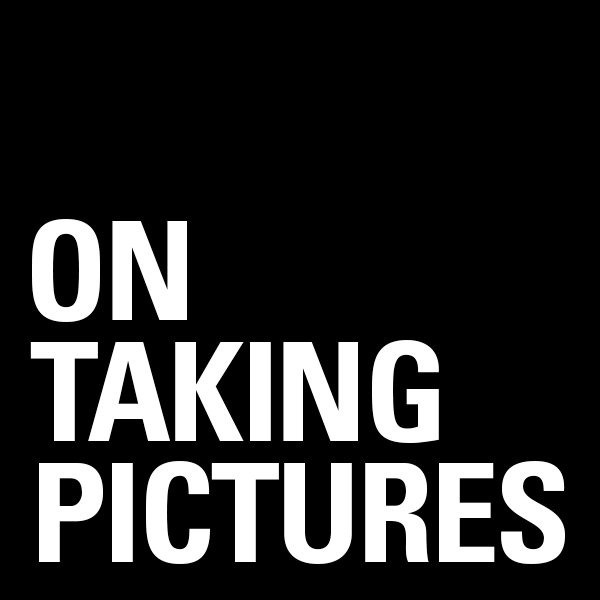Midday Sunshine – Redux
I wanted to update you all on what worked and what didn’t during last Friday’s shoot outside at 1 in the afternoon. To review, I suggested 3 ways to deal with the sun: #1 Get out of it, #2 Overpower it, or #3 Diffuse it. Let’s see how they did…
#1 Get out of it
This ended up being the big winner. I ended up using a big tent like canopy to block the direct light. With so much light coming in from behind him on the edge of the shadow, I ended up with a nice backlit blown out which wrapped the light around his head. And then later in the shoot we were working in the shadow of a building against a very nicely colored brick wall. Shooting RAW made the kind of pictures I wanted possible, because there was enough latitude to save both the shadows and the highlights in post.
#2 Overpower it
Hmm.. not so much. My Canon 550EX Speedlight at full power and a few feet away couldn’t overcome the big hot light in the sky, which was 93 million miles away. Maybe if it was bare bulbed it would have worked, but not with any sort of diffusion. And a bare strobe was not the look I was going for. I’m sure if I had a more powerful light this would have worked better. Perhaps one of those Quantum systems, or certainly a studio strobe with battery pack, but we didn’t have time for that kind of thing.
#3 Diffuse it
This one worked some of the time. However in the middle of the day with the sun coming almost straight down on the subject, it’s hard to get the diffuser in position and keep the assistant out of the shot. Also, the sun was so bright that while testing, I found that I had to stack two diffusers on top of each other to get the light as soft as I wanted. So this one worked, but was not the most convenient.
In the end, trying to modify the terrible light was more trouble than it’s worth, especially when you have the option of just getting out of it in the first place.
Midday Sunshine

I’ve got a gig tomorrow… no, that’s what it’s called when you’re a musician. I’ve got a job tomorrow… no, that sounds like I’m a hitman for the mob. Ok, someone is paying me to take pictures of someone else tomorrow… damn, no that makes me sound like a pulp fiction private investigator.
At any rate, I’ve got to take some portraits. And it’s notable in that I’ve got to shoot this guy outside by the river at 1 o’clock in the afternoon. Now, as any visual person can tell you, the middle of the day is generally considered the worst light of the day. It’s direct and it’s hard and leads to ugly shadows and causes the subject to squint and a whole host of other annoying problems.
Now, not that good pictures haven’t been taken in the middle of the day, but for a guy who likes soft flattering lighting and has a small fetish for a subjects eyes it’s definately cause for some thought. (I’m talking about me here in case you were wondering)
There are a few ways to deal with bad light.
#1 Get out of it.
Go find some shade. Under a tree or around the corner of a building or in a doorway. Or go inside and use the outside light coming into the window to good effect.
#2 Overpower it.
Use a light or a strobe to overwhelm the bad ambient light. The low end of this is a boring old on-camera fill flash or even using a reflector to fill the shadows. The hard part here is getting the right ratio between the flash and the sun. Too little and it doesn’t help, too much and you might as well have taken the shot in the dark (some people go for this look).When possible, getting the flash off axis from the camera is a good idea. It leads to more natural light (and less red-eye). Diffusing the flash is also a good idea.. Something like one of those Sto-fen things that clicks onto the flash, I use a Lightsphere which does a pretty good job.
#3 Diffuse it.
Speaking of diffusers, my prefered solution is to soften the light. Do the best with what you’ve got. A 32" foldable diffuser is a great tool. Just stick it between the sun and your subject and ta-da! instant softbox. And if that isn’t be enough, they make them 4×6 feet too, to cover a whole body. The main problem with using diffusers outside, especially the big ones, is that they’re essentially a big white sail, so if there is any wind they can become a handful, or two if you catch my drift as well as the wind will catch the diffuser.
Tomorrow I’m going to be using all of these and in combination to hopefully get what I want. I’ve only got a 30 minute window so there are more variables involved than I like, but problem solving is part of the fun right? (or so I keep telling myself).
I’ll let you know how it goes.
Printing Really Big
 I’m of the belief that photographs have a natural print size. Some photos are meant to be 4×6 and look silly blown up, and some don’t feel like they can breathe unless they’re 20×30". Sometimes a little print just doesn’t cut it.
I’m of the belief that photographs have a natural print size. Some photos are meant to be 4×6 and look silly blown up, and some don’t feel like they can breathe unless they’re 20×30". Sometimes a little print just doesn’t cut it.
When I print in the studio I use an HP B9180, which I like a lot, but I’ll write about that some other time. The problem is that the maximum print width is 13". With a 13×19" print being about the maximum you’re going to get out of it. If I want to go bigger, I send them out.
A quick aside to those who don’t think there pictures will look good at 20×30" because it won’t be 300dpi like you’re supposed to have… Don’t worry, if it’s a sharp photo with good color, it’ll look great. Modern cameras, especially in the 10-12MP range up-res quite nicely. Plus you’re not looking at a poster with a loupe anyway, you’re standing a couple feet away usually.
Hell, billboards are only 10-20dpi. So taking the long dimension of my 5D 4368px/10dpi/12inchesperfoot = a perfectly nice looking 36FT billboard.
I’ve done up to 24×36" from a 5D file taken handheld with a 24-105L zoom lens and they look great.
Last year I entered some prints into a competition in London, and needed to get prints done fast, so I went onto Adorama’s website, uploaded my final jpegs, and then went to pick up my prints the next day. Well they didn’t have them done because there was a problem with their machine or something and they didn’t know when it would be fixed. I was livid because they could have at least emailed the customers to give them some info about the problem.
I was flying out in a couple days (they had to be hand delivered) so waiting for Adorama wasn’t an option. So I called a place in NJ called El-Co Color that I had used to make posters once or twice before and boy am I glad I did. It was 3PM and I asked if there was any chance they could print a few posters and get them out the door by the end of the day. The woman on the phone said, "Sure, just tell them Doris said it was ok". So I went online, made sure to tell them what Doris said in the ‘special instructions’ field, and uploaded 5 jpegs by 3:30. At 3:45 I got an email saying they were printed and sent to shipping. Yes, 15 MINUTES later. They arrived the next morning, UPS ground and they looked fantastic. Colors were spot on, just like my screen (calibrated Eizo) and printer.
As a funny coincidence, as I got back from my computer after signing for the El-Co package, I found an email from Adorama saying my prints were ready. Curious, I hopped on the F train and went to pick up my prints. The results? …were awful. I expected two big labs like that with the latest gear would come out similarly, but boy was I wrong. The resolution was fine, but the colors were way off. If I didn’t know my files were right I’d think I had done something wrong; but with my monitor, printer, and el-co all agreeing nearly perfect, the culprit had to be Adorama. I don’t know if their machine was still busted or I got a bad tech on a bad day, or they have a far too heavy handed auto-correction circuit. Whatever the reason, I won’t be going back there for my printing needs. And to be honest I don’t like their recent store redesign at all either.
I’m sure there are other poster printers online that do good work too. I’ve had experience with one other place I can’t remember the name of, Print-something… Anyway, the prints were ok, much better than adorama, worse than el-co. And they were large format inkjet prints where the el-co ones are traditional color prints on Fuji paper. Oh and the best part is the price. A 20×30" poster from El-co is, wait for it, $9.95. I know crazy, right?
And no I have no affiliation with them, I just thought their work was really great.
www.elcocolor.com/poster_special.htm
To DNG or not to DNG
 For those who don’t know, RAW is a file format where your camera takes all the information that the sensor captures and writes it to the flash card without turning it into an image. This allows you to have much more control over turning that data into an pretty picture, in your computer when you get home, instead of having you’re camera just turn it into a jpeg. I shoot RAW almost exclusively. As my ‘look’ is largely created in post processing, having the extra information that a raw file contains (12 or 14 bits per channel instead of 8) gives me much more headroom for manipulation. It’s also saved my ass more than a few times due to mistakes in exposure and white balance.
For those who don’t know, RAW is a file format where your camera takes all the information that the sensor captures and writes it to the flash card without turning it into an image. This allows you to have much more control over turning that data into an pretty picture, in your computer when you get home, instead of having you’re camera just turn it into a jpeg. I shoot RAW almost exclusively. As my ‘look’ is largely created in post processing, having the extra information that a raw file contains (12 or 14 bits per channel instead of 8) gives me much more headroom for manipulation. It’s also saved my ass more than a few times due to mistakes in exposure and white balance.
Canon and Nikon cameras save raw files in their proprietary .CR2 and .NEF formats, respectfully. While Lightroom and Photoshop and Aperture and all the rest of the aftermarket raw converters can currently open these formats perfectly well (sometimes you’ve got to wait a month or so for them to add support for new cameras). Will that be true in 10 years? If Canon goes and changes their format, is Adobe going to continue to support RAW files from the original Digital Rebel from 2004? And wouldn’t it be better to have them in some publically documented format that a number of different companies support?
Well, DNG is an open raw file format that Adobe has come up with. DNG, as in Digital NeGative. A handful of cameras use it as their default RAW format, such as the sexy Leica M8.
Some people think Adobe’s DNG format is the answer. There are free converters available that will turn your .CR2 or .NEF files into .DNG files. With a few practical upshots that I’ve found. For one, Lightroom no longer has to keep metadata in additional .xmp ‘sidecar’ files. So my hard drive has less crap all over the place. One file per image instead of two. And secondly, Adobe has included lossless compression of the raw data so it takes up less space on your hard drive without losing any data.
Anyway, I took the plunge this week and had Lightroom convert all 26,000 or so CR2 files in to the DNG format. In the process I gained back 100GB of drive space, I assume, due to the lossless compression.
Some people claim that upon conversion, you’re losing additional undocumented metadata that the camera added to the images. I’d really like to know what kind of data they’re talking about because I haven’t noticed anything missing. As long as it keeps the date, iso, exposure settings, and copyright, I’m not sure what else I could really need. Either way it’s too late for me, I’ve jumped in with both feet.
So, if you’ve got any thoughts, comment, questions, or rants on the subject, we’re all ears.
Feel free to tell me that I’m crazy and a fool if you like. I’m used to it. 😉
Asset Management Essay 1 – Store Me A River
When you see old time photographers studios, they’re usually floor to ceiling in storage boxes. Print storage boxes and negative storage boxes up the wazoo. In many ways, the digital photography revolution has helped in this manner.. at least as far as the negatives go. We can now store a hundred thousand ‘digital negatives’ in the same space that a paperback book used to take up.
However, with great power comes great responsibility. With digital you tend to take and keep more images, so the 100,000 that may have represented a photographers career a generation ago might now be one year’s catch for some people. In fact, I did some calculations and figured out that I shot about 100,000 frames over the course of my 365 portraits project last year.
When I started last year I had four 500GB drives in my desktop computer, setup as two RAID 1 arrays so I didn’t have to constantly worry about a drive failing. For those of you who are unaware of what I’m talking about, RAID stands for ‘Redundant Arrays of Inexpensive Disks’. And while there are several different, what are called, RAID levels, the one I’m talking about here means that the computer reads and writes the same information to two physical hard drives all the time. So if one of them goes kapootsky, you’ve still got all your stuff on the other. Redundancy is good.
So there I was with a Terabyte of redundant storage. Just as an aside, what’s really crazy is that 5 years ago if I had told you I had a terabyte of storage you probably would have laughed me out of the room, but I digress. However toward the middle of November, I noticed that I was running low on space and something had to be done, and being low on cash-on-hand it had to be done reasonably cheaply. I decided that as an interim temporary solution, I would buy a couple of 1TB drives and replace two of the 500’s, there by giving my self a total of 1.5TB of space to work with. And that worked until recently where I started getting to about 200GB free, which sounds like a lot, but is a brick wall I’m driving towards pretty quickly.
As my career and jobs and projects progress, I’m trying to figure out the best way to store my work and I’ve got lots of options and none of them are ideal.
Here are my requirements:
- It’s got to be able to store a lot of stuff. I think 2-3GB would probably keep me alive for a while.
- It’s got to be fast. Fast enough that I can work off them with 500+MB Photoshop docs. and not have to take a coffee break when I hit ‘Save’
- It’s got to be expandable, as I don’t want to go through this again in a year.
- It”s got to be redundant. So RAID 1 or perhaps 5.
- I’d really like to stay platform agnostic. My desktop machine is a Vista64 box but my laptop is a macbook pro. So I’d like to try to not use any sort of software RAID if possible.
Ok, now that we’ve got that out of the way, let’s look at some of the solutions that I have considered.
- External HD’s – your average USB2 or firewire drives are not going to work. They’re not the fastest things in the world and most of them don’t do RAID, and the ones that do max out at a couple of 1TB drives, which is where I am right now. Plus I don’t want a stack of ugly mismatched drives sitting on my desk.
- NAS boxes, or Network Attached Storage – Basically a server that you plug into your network that all your computers can talk to. The best of these, like the Infrant ones, MIGHT be an option, but I’m very suspect about their real world throughput, even with gigabit LAN. I’ve got two gigabit network cards in my machine so I COULD dedicate one to just this, which might help, but still, I’m suspect. If anyone out there wants to try to talk me into or out of this solution please comment and share your experience.
- Upgrade the Internal Drives – I could also just upgrade the other two drives in my machine to 1TB, and move all of the extra crap like movies and music over to an external drive where they’re out of the way. But I feel like this is going to max out at some point too. And I’ve have nowhere to go until they start making drives bigger than 1TB.
- External Sata Enclosure – The most promising solution I’ve found so far. Basically a box that sits outside your computer containing hard drives and a power supply, that talks to your computer on a eSata connection. eSata is just the external version of how internal hard drives connect to your motherboard, so it’s just as fast. The problems are price, they tend to be expensive, and most of them use your operating system to do the raid stuff, which is not ideal if I ever wanted to stick with one platform or the other.
There is a company called Sonnet that makes these external enclosures and eSata cards to go with them. They seem high-end, selling to video people and such, and have gotten very good reviews, but I can’t seem to take the plunge yet.
If any of you out there have anything constructive to say on the subject, I’d love to hear from you. There doesn’t seem to be too much consolidated information about this issue, which I’d imagine a lot of people are dealing with. In my search, the only site I found that was really useful was Brian Smith down in Miami on his Brian Smith Photo Gear blog http://briansmithphotogear.blogspot.com/. He’s the guy who turned me onto the Sonnet stuff.
So, this is a call for opinions and comments. Let’s see what we can come up with. Thanks.
How I Scan
Shooting film is great. It really is.
That’s not to say that there are not annoyances (cost of film and processing, sticking with a single film speed for a whole roll, etc)
But in my opinion, the biggest pain in the ass is getting the film into my computer. That’s means scanning. I use an Epson 4990 scanner, so most of the rest of what I’ve got to say is going to relate to that. That said, I’ve tried my fair share of other systems. Friend’s Epson flatbeds, a canon flatbed (which was terrible, really really out of focus), a Nikon slide scanner about 10 years ago, a Minolta film scanner about 3 years ago, and in the fall I went and rented time on an Imacon 949. So basically, a little of everything from $200-$20,000. I’ve read books and articles and talked to experts, but after all that I’ve come up with a process that works for me.
I’m sure there will be readers that’ll want to fight me about a lot of the details, but I think my final prints stand on their own.
Film Holders
These are plastic(usually) jigs that are supposed to hold the film in the right place for the scanner to do it’s thing. There are different sizes for different film types (one for 35mm, slides, medium format strips, and 4×5). In my humble opinion, they suck. I don’t use them. At least the ones that come with my scanner suck, and I’ll tell you why.
When I shoot film I like to show the borders of the shot. In fact I’ve got my own private rule with myself that I’ve got to show the whole frame of anything I shoot on the Leica. (Cartier-Bresson always showed the borders of his images in prints to show that he composed the shot that way in camera {except for one cropping example I saw at ICP last year, but that’s another essay}). Well the 35mm film holders that came with the scanner hold the film in such a way that they automatically crop a tiny bit of the sides of the frame off. And the 4×5 frames don’t fit Polaroid 55 negatives either. Worst of all, none of the films were held flat. All in all a bad time, tragic for my purposes.
Apparently there are after-market film holders like the ones that betterscanning.com sells that are supposed to be good, but I don’t feel like paying for them, and most of their stuff seems tailored to medium and large format. Plus I’m lazy.
So I decided a while back to come up with alternate solutions. I read somewhere about a guy who sandwiched his film between two pieces of plexiglass and then laid that on the scanner. I tried this with couple pieces of glass and the problems were two fold. First, there are a minimum of 3 surfaces of glass between the sensor and the film, and that’s a lot of glass to keep clean. Secondly Newton’s Rings (see wikipedia). Maybe plexi and not regular glass is the answer, or maybe my polaroid negs weren’t dry enough or I didn’t have enough pressure sandwiching the glass together. Whatever the cause, I gave up on that.
Who Needs Holders? In the end I started laying the film right on the glass in the scanner. If the film is curled I use quarters to hold down the corners to keep the film flat (I needed small weights and they were the thing that was most handy. I used CF cards for a while but they don’t have the heft to flatten film). For 35mm film, if I lay the film down in a convex fashion (bulging up in the middle) and then use the quarters on the frames to either side of the one I’m going to scan, that seems to work well to remove the curvature without pushing the film down onto the glass so much that it leads to Newton’s Rings problems.
In the end I started laying the film right on the glass in the scanner. If the film is curled I use quarters to hold down the corners to keep the film flat (I needed small weights and they were the thing that was most handy. I used CF cards for a while but they don’t have the heft to flatten film). For 35mm film, if I lay the film down in a convex fashion (bulging up in the middle) and then use the quarters on the frames to either side of the one I’m going to scan, that seems to work well to remove the curvature without pushing the film down onto the glass so much that it leads to Newton’s Rings problems.
I know it sounds crazy, but it works. Oh, and I clean off the scanner glass before I start and then use an air blower (one of those little hand bulb rocket blower things) to get as much dust off the film and the glass before laying the film down. Also, it’s best to trying to keep the film straight on the glass so that you don’t have to scan extra around and straighten it in Photoshop. I use the bottom edge of the glass as a guide.
The Twain Resolution of 2008
OK, it’s time to open up Photoshop (or whatever you edit in) and start up the scanner software (usually File>Import>Epson Twain or something like that.
I always work in “Expert mode” if there is one, that way I have enough control and know what I’m getting.

The 4990 scanner can scan up to 4800dpi without interpolating (making up) data, which is pretty sweet and more than I would generally need. Most of the time I’m scanning 35mm I scan at 2400dpi because I don’t need THAT big of a file and 6MP is enough for the size prints I usually make at home. Usually it’s 1200dpi for large format, and medium format is one or the other depending on the photo.
Bit By Bit, or Not
Ok, that’s resolution, the other big thing you’ve got to deal with is color depth. Now, most modern scanners are 48bit, which means they grab 16bit of data for each of the three RGB (red, green, blue) channels (16 x 3 = 48 get it?). That is, they record one of 65536 discrete levels of red, green and blue. This is significantly more than in 8 bit mode where they only record 265 levels per channel, so ALWAYS scan at 16 bit (sometimes called 48bit if you’re scanning color) You can always take it down to 8 bit once you get the file into Photoshop, but it’s better to start with more data than you need.
A Quick Aside About Your Bits
(Imagine James Burke is saying the next sentence) The thing is, the 16 bits are more than a little bit of a misnomer, as I’ll try to explain. The 16 bits that they’re talking about cover the whole range from the blackest black to the whitest white that the scanner can measure. However if you preview scan your film, crop tightly around it (like above), and then look at the levels palette, you’ll usually see something like this.
You can see that all the data in your photo is in the black mountain in the middle. Not covering the whole area from left to right. So your data you’re going to capture isn’t REALLY going to be 16 bits of data, but rather less than that.. better than 8 bits certainly, but not 16. Ok, now back to the show!
Now the next step is to set those little level sliders in the right place (see levels image above). Nine times out of ten, I move the black slider on the left to the left edge of the data and the white one on the right to the right edge of the data as I did above. I find that if you let the Epson software ‘auto’ level, it clips
highlights which is a no-no. If the image is well exposed I click the black eye dropper and then click on part of the film base in the image. That is, I click on some of the border around the image. The thinking is that this is a good measure of black in the image since the image on the film can’t get any thinner than this (if it’s a negative, then the black parts of the image show up as empty space on the film, thus ‘thin’). You may notice that the left black slider moves so that it’s inside the left edge of the data, that’s ok because the infomation it’s clipping was probably just the empty holes in the edge of the film, not really any image information. This eye dropper stuff can also help reduce color cast in the scan (especially using the gray dropper on a neutral area of the image). But that’s a big enough subject for a whole other essay, for now let’s assume that we’re talking b/w.
Then I move the gray slider in the middle until I get the overall brightness of the image to be in the ballpark of how I want the final image to look. I consider scanning the process of getting me raw data that I’m going to work on in Photoshop, it’s not the end of the process to me. So I’m not too finicky at this stage. Mostly I want to make sure I get as much information out of the film as possible.
When all this levels stuff is set, I click OK and start the actual scan.
Clean-up and Curves
Ok, so now I’m done with the twain software and I’ve got my scan open in Photoshop. Next I create a new layer on top of the background and use a combination of the healing brush and clone tools to take care of any dust that I missed with the blower. Leaving me, hopefully, with a nice clean scan.
You can use more levels, or curves, to adjust the contrast and black/white levels to make the image pop a little more, but that’s pretty much my process.
One more thing
By the way, last year when I went and rented time on the Imacon, the quality of the scans I got wasn’t leaps and bounds better than what I got at home. The color of the images was much better, no color cast, but I appreciate that to the custom profiles the driver had for different color negative film stock. As far as resolving power and pulling information out of the shadows and such, my little Epson did pretty well. I’d give the Imacon maybe a 20% lead, which when you consider the fact that it’s 40 times the price, my little scanner did pretty good indeed.
Let me know if you have any questions.
oh and,
p.s. Shawna, thanks for the idea .